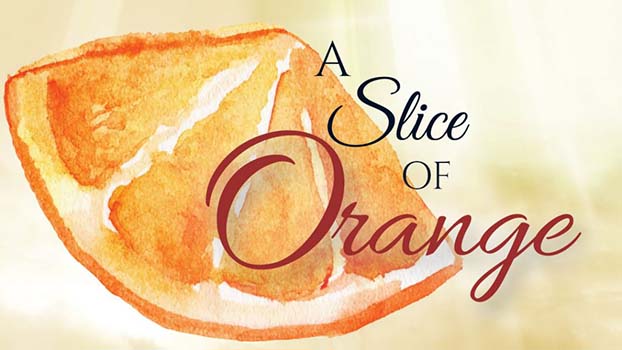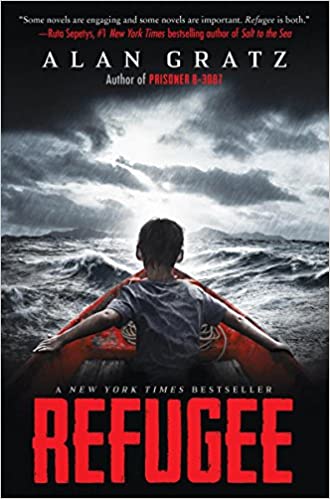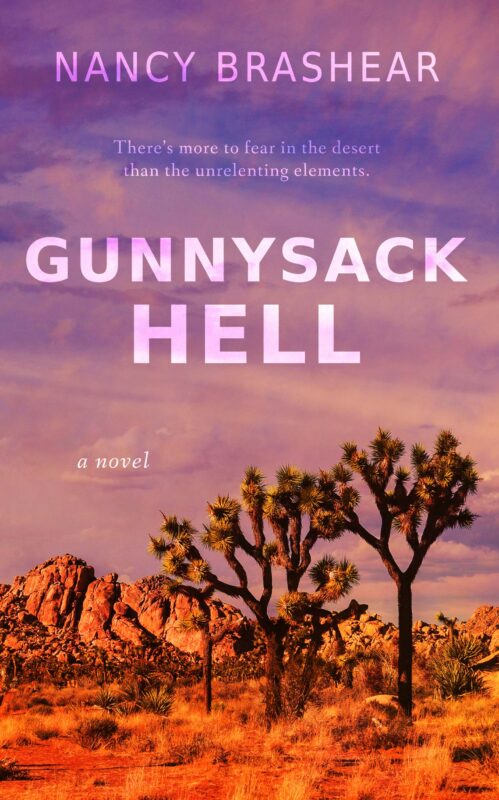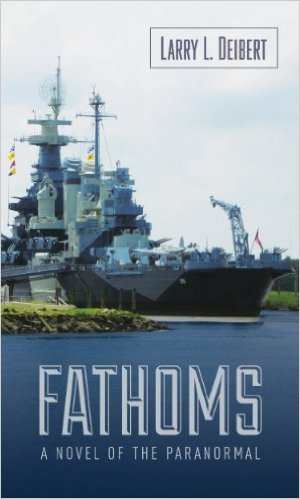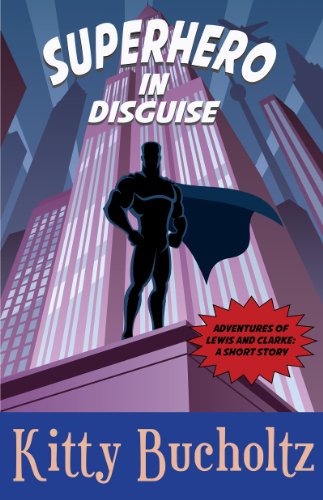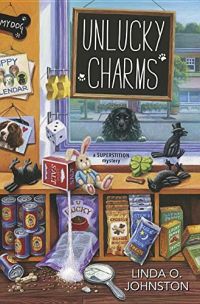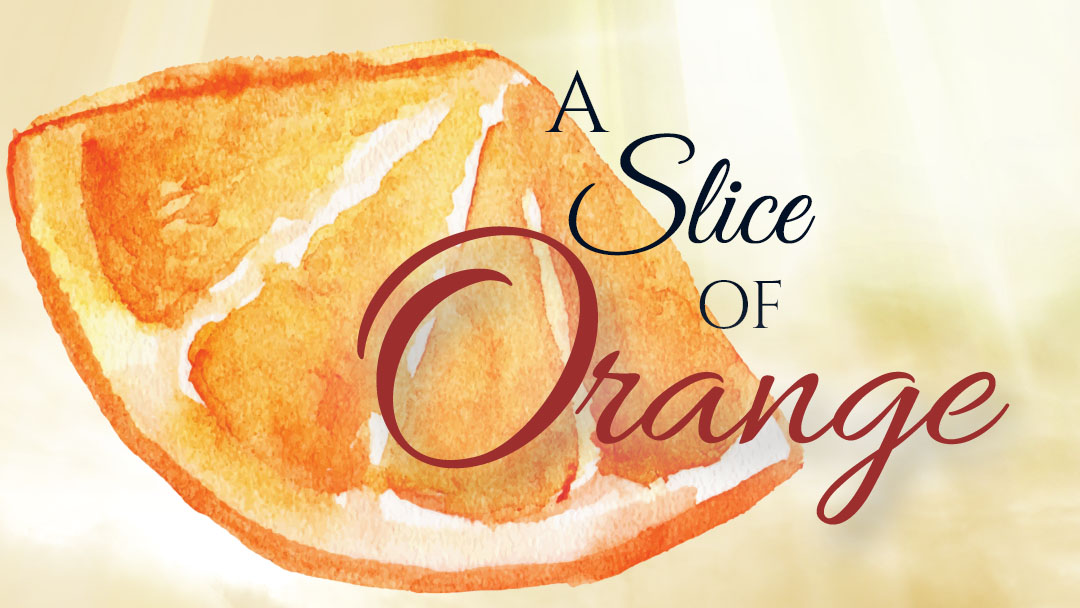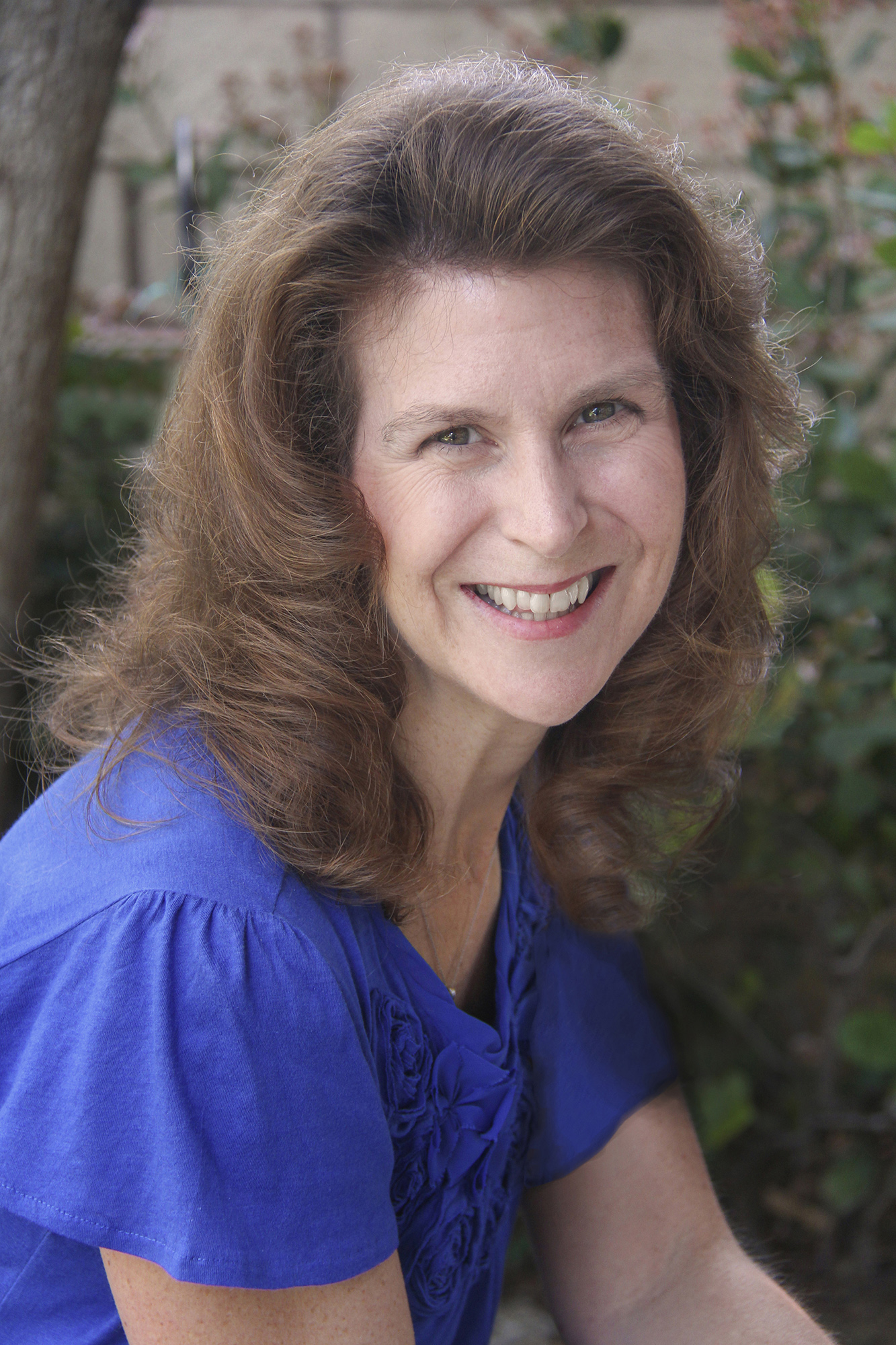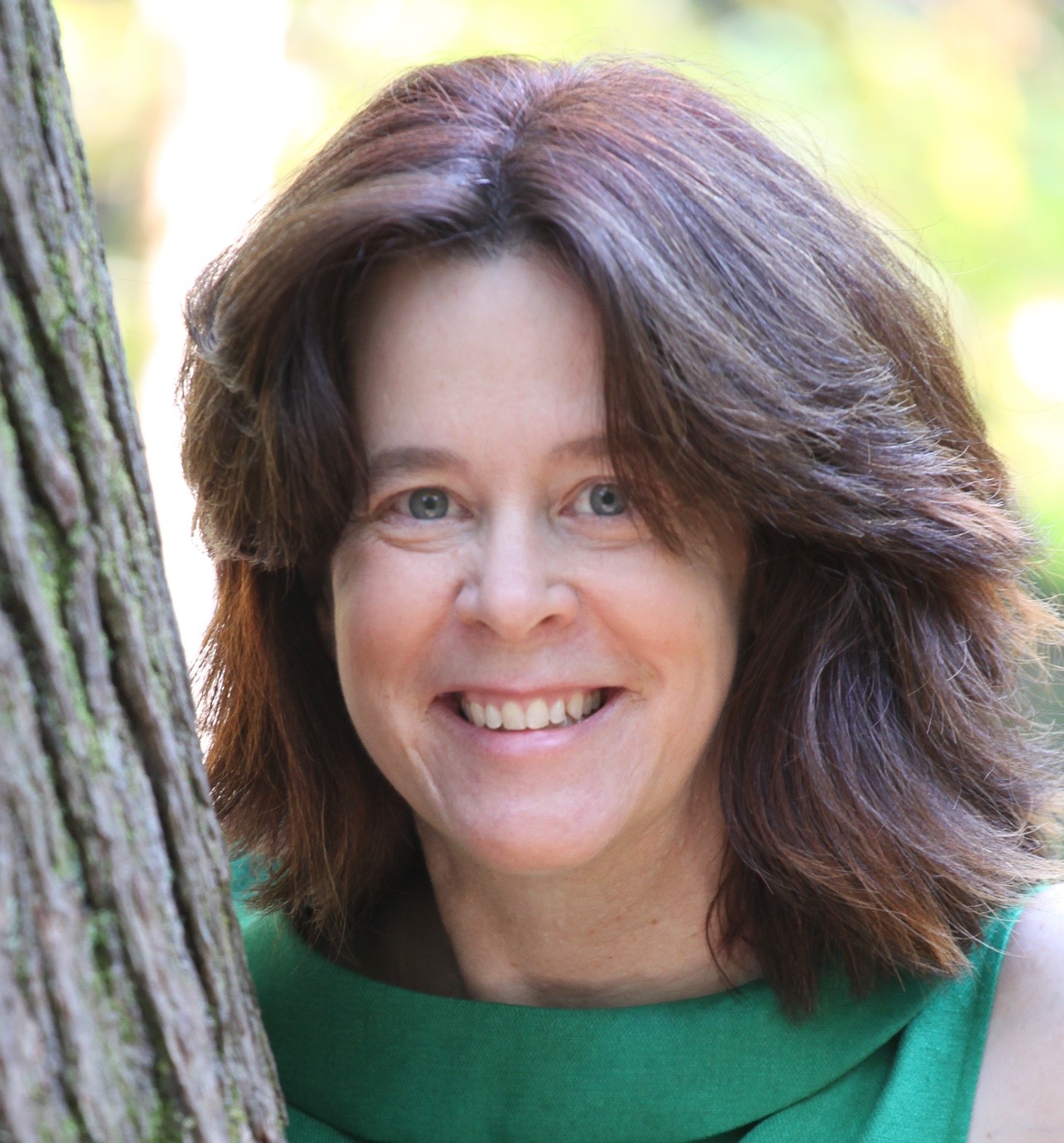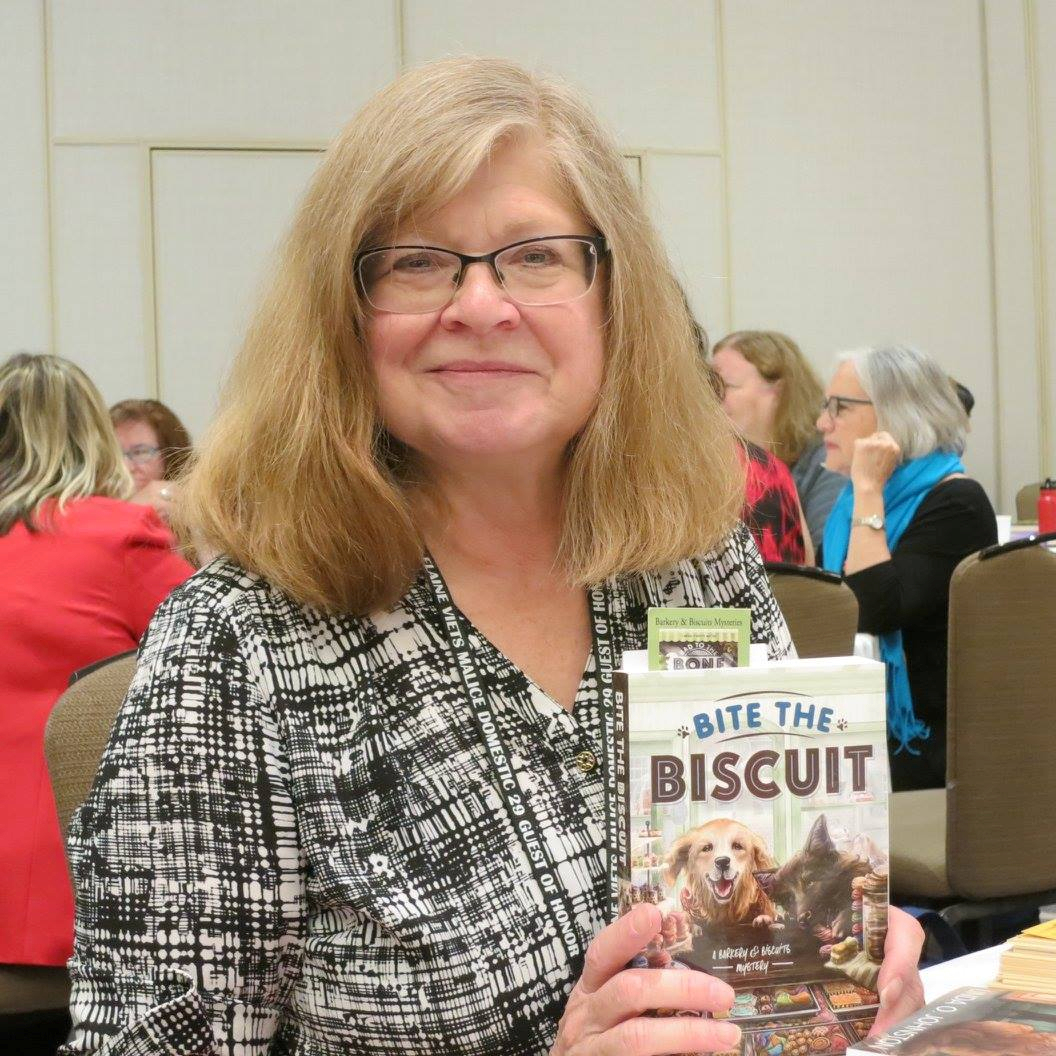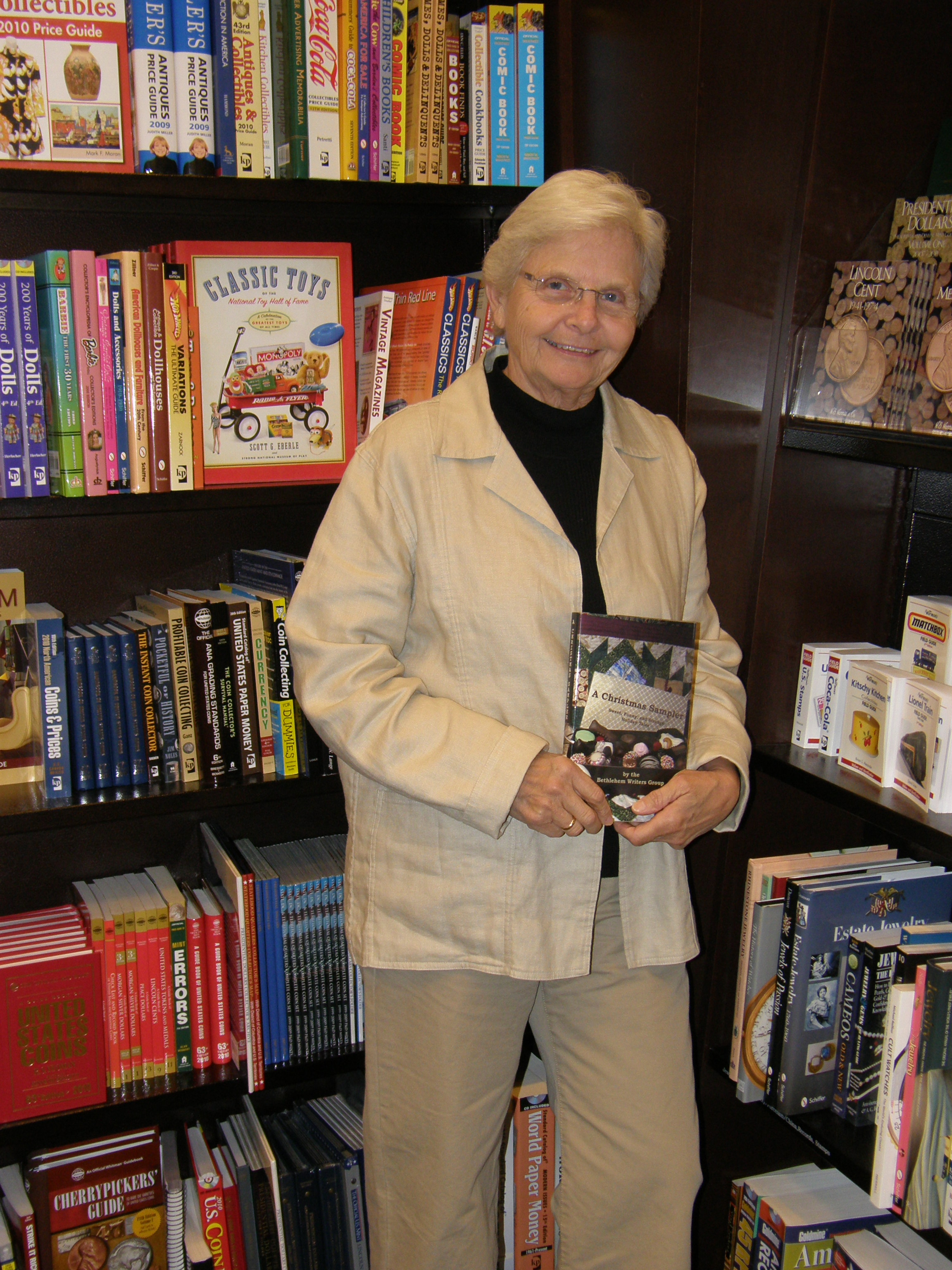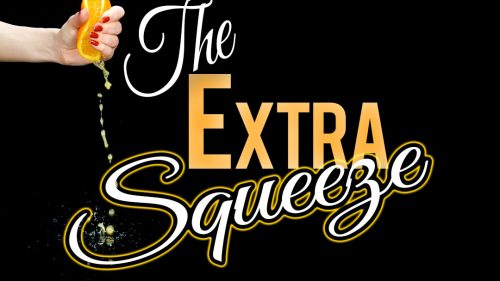Writer’s Word
April 20, 2007 by A Slice of Orange in category Archives tagged as Writer's Word.
Writer’s Word: The 25 Lines Per Page Secret!
.
by Jen Crooks
.
In my first column for OCC’s e-zine, I found out a few important things.
The first thing was that it is REALLY fun. I had a blast seeing the stories our OCC authors posted every day. Book voodoo, articles on writing…you name it, our members are writing about it.
The second thing I found out was that, while I might be a goddess with business applications, I don’t know diddly about posting blogs.
My screen shots of all the wonderful things I told you about Word’s save functions did NOT show up. I’m going to have to get training from one of our OCC web goddesses (think online class moderators) so I can add in some visual aids.
So take heart, all of you who feel technology challenged – even the gurus muddle around until someone trains them. My “note to self†for this month’s article: Leave the screen shots off until there is time to have a conference call with Marianne.
Last month, Dana asked me if I could “please, please, please write a blog about how to get 25 lines per page†and I responded “of course I will.†Now mind you, I have never done this setting in my life, mainly because I’m half blind and the traditional manuscript requirements ask for ugly fonts (Times New Roman and Courier New) in addition to the 25 lines per page. Times New Roman makes me particularly crazy because when there is an “r†and an “n†next to each other, to me they look like an “m.†I secretly believe that if my manuscript is in an easy-to-read font like Arial or Tahoma, the editor (that poor soul who reads thousands of pages a week) will be more kindly disposed to buy my book. It hasn’t worked for me yet, but I’ll take all the help I can get.
To get back to Dana’s question, I figured there must just be a quick Paragraph setting (this is located in the Format menu) and it would be a snap – four or five steps at the most. The Paragraph dialog box is one of my favorite places in Word. . .there is so much to do here! All you have to do is select the text you’d like to change (hit Ctrl + A on your keyboard to select the entire document) and go to Format. Then Paragraph.
For example, this is where most people go to set Line Spacing to single, double or 1 ½ space. Of course, you can do those with key strokes too:
Ctrl + 1 = Single space
Ctrl + 2 = Double space
Ctrl + 5 = 1 ½ space
While in Paragraph, you can choose the Indent setting of “First line†and indent the first line of each paragraph in your manuscript (the most common setting is .5 inch).
That pesky “Widow/Orphan control†feature is located here. This is what makes all the lines in a paragraph stay together, even when you want them to separate to help you get 25 lines on a page. I have people tell me all the time that they can’t find this sucker – it is located on the second tab in the dialog box, titled “Line and Page Breaks.†The default setting in Word is that the “Widow/Orphan control†is set to ON. (Obviously no one polled us writers when they were deciding which features made the cut in Word.)
Are you catching on yet that the Paragraph dialogue box is a veritable party for us writers?
The last thing you need to know about before I give you “the 25 line secret†in a step-by-step list is that margins and font size – even font type – matter when you are trying to get your manuscript formatted to have 25 lines on a page. That being said, all of my examples use Word’s default margins of Top/Bottom – 1†and Left/Right = 1.25 inch because I like the extra white space. I know, I know…the rules that date back to 1980 say 1†margins only – once you learn how to use your Paragraph settings you can be the Word Dominatrix and MAKE your margins work for you.
Note: For anyone who has never changed their margin settings, there are two easy ways to do it: click on the File menu and choose Page Setup OR double click on the vertical ruler to the left of the document when you are in Print Layout View. You will not see the ruler to the left unless you are in Print Layout View.
I was looking around on the internet to see “how everyone else was doing it†and I saw at least four different methods for how to get 25 lines on a page, zero of which worked for me. I saw one blog where a guy actually went through a formula to calculate the 25 lines. There will be no formulas in my writer-friendly Word column but if you would like to see this craziness, I’ve included the link. (If you follow the link below, just scroll down a bit to see what Allen, the math wizard, advises. Bleck!)
The easiest way to achieve the hallowed 25 lines per page is to follow the steps below:
I used the following font combinations:
Courier New – 14 pt
Arial – 12 pt
(The dreaded) Times New Roman – 12 pt
Right about now, I’m hoping that you see that your font doesn’t really matter – this is ALL about the Paragraph setting.
1. Select all the text in your document that you want to change (for example, you’ll probably omit your title page)
2. Go to Format menu. Then Paragraph.
3. If you haven’t turned off the Widow / Orphan control, do it now
4. On the Indent and Line Spacing tab, go toward the bottom of the dialog box where it says “Line Spacing:†– click the drop down arrow and choose the word “Exactlyâ€
5. In the “At:†field to the right of where it now says “Exactly,†type in “25 ptâ€
6. Click OK
You have now achieved manuscript formatting perfection!
By day, Jen Crooks manages the sales and marketing for a national training firm. After 12 years as a corporate software trainer, it’s nice for her to be able to sit down while she works. By night, Jen writes women’s fiction, chick lit and short stories as Jenny Hansen. She has been a member of OCC since 2001 and has served on OCC’s Board of Directors in a variety of capacities. She is currently the Contest Coordinator for the 2007 Orange Rose Contest for Unpublished Writers.
0 0 Read moreAffiliate Links
A Slice of Orange is an affiliate with some of the booksellers listed on this website, including Barnes & Nobel, Books A Million, iBooks, Kobo, and Smashwords. This means A Slice of Orange may earn a small advertising fee from sales made through the links used on this website. There are reminders of these affiliate links on the pages for individual books.
Search A Slice of Orange
Find a Column
Archives
Featured Books
Newsletter
Contributing Authors
Search A Slice of Orange
Find a Column
Archives
Authors in the Bookstore
- A. E. Decker
- A. J. Scudiere
- A.J. Sidransky
- Abby Collette
- Alanna Lucus
- Albert Marrin
- Alice Duncan
- Alina K. Field
- Alison Green Myers
- Andi Lawrencovna
- Andrew C Raiford
- Angela Pryce
- Aviva Vaughn
- Barbara Ankrum
- Bethlehem Writers Group, LLC
- Carol L. Wright
- Celeste Barclay
- Christina Alexandra
- Christopher D. Ochs
- Claire Davon
- Claire Naden
- Courtnee Turner Hoyle
- Courtney Annicchiarico
- D. Lieber
- Daniel V. Meier Jr.
- Debra Dixon
- Debra H. Goldstein
- Debra Holland
- Dee Ann Palmer
- Denise M. Colby
- Diane Benefiel
- Diane Sismour
- Dianna Sinovic
- DT Krippene
- E.B. Dawson
- Emilie Dallaire
- Emily Brightwell
- Emily PW Murphy
- Fae Rowen
- Faith L. Justice
- Frances Amati
- Geralyn Corcillo
- Glynnis Campbell
- Greg Jolley
- H. O. Charles
- Jaclyn Roché
- Jacqueline Diamond
- Janet Lynn and Will Zeilinger
- Jeff Baird
- Jenna Barwin
- Jenne Kern
- Jennifer D. Bokal
- Jennifer Lyon
- Jerome W. McFadden
- Jill Piscitello
- Jina Bacarr
- Jo A. Hiestand
- Jodi Bogert
- Jolina Petersheim
- Jonathan Maberry
- Joy Allyson
- Judy Duarte
- Justin Murphy
- Justine Davis
- Kat Martin
- Kidd Wadsworth
- Kitty Bucholtz
- Kristy Tate
- Larry Deibert
- Larry Hamilton
- Laura Drake
- Laurie Stevens
- Leslie Knowles
- Li-Ying Lundquist
- Linda Carroll-Bradd
- Linda Lappin
- Linda McLaughlin
- Linda O. Johnston
- Lisa Preston
- Lolo Paige
- Loran Holt
- Lyssa Kay Adams
- Madeline Ash
- Margarita Engle
- Marguerite Quantaine
- Marianne H. Donley
- Mary Castillo
- Maureen Klovers
- Megan Haskell
- Melanie Waterbury
- Melissa Chambers
- Melodie Winawer
- Meriam Wilhelm
- Mikel J. Wilson
- Mindy Neff
- Monica McCabe
- Nancy Brashear
- Neetu Malik
- Nikki Prince
- Once Upon Anthologies
- Paula Gail Benson
- Penny Reid
- Peter Barbour
- Priscilla Oliveras
- R. H. Kohno
- Rachel Hailey
- Ralph Hieb
- Ramcy Diek
- Ransom Stephens
- Rebecca Forster
- Renae Wrich
- Roxy Matthews
- Ryder Hunte Clancy
- Sally Paradysz
- Simone de Muñoz
- Sophie Barnes
- Susan Squires
- T. D. Fox
- Tara C. Allred
- Tara Lain
- Tari Lynn Jewett
- Terri Osburn
- Tracy Reed
- Vera Jane Cook
- Vicki Crum
- Writing Something Romantic
Affiliate Links
A Slice of Orange is an affiliate with some of the booksellers listed on this website, including Barnes & Nobel, Books A Million, iBooks, Kobo, and Smashwords. This means A Slice of Orange may earn a small advertising fee from sales made through the links used on this website. There are reminders of these affiliate links on the pages for individual books.