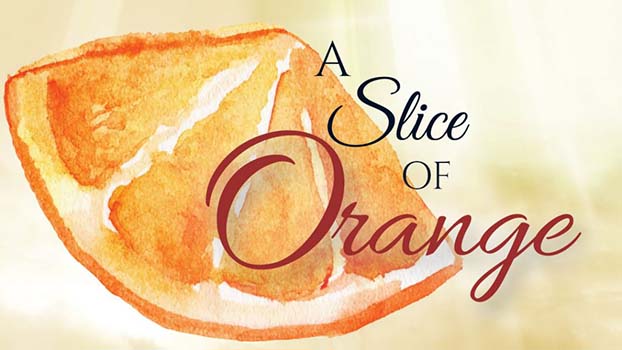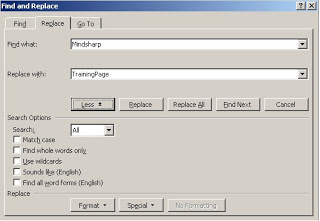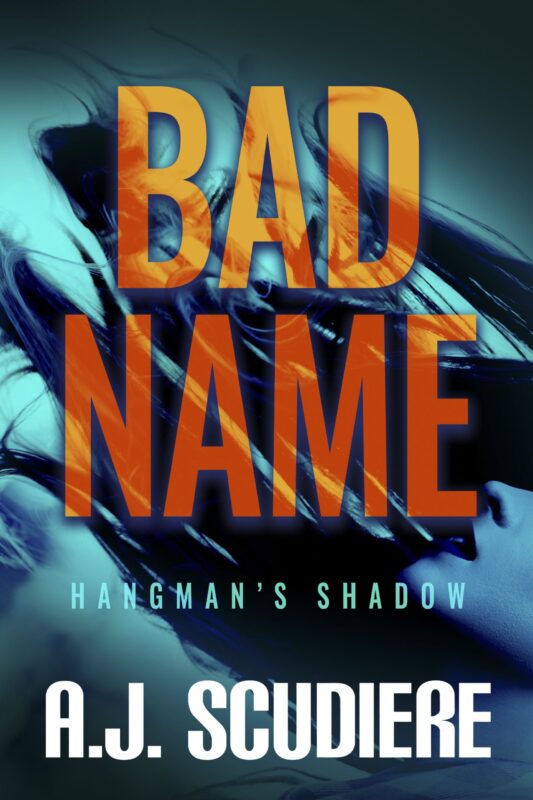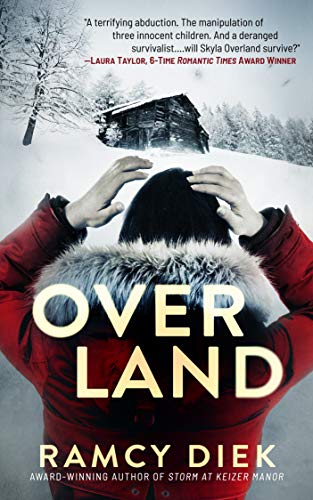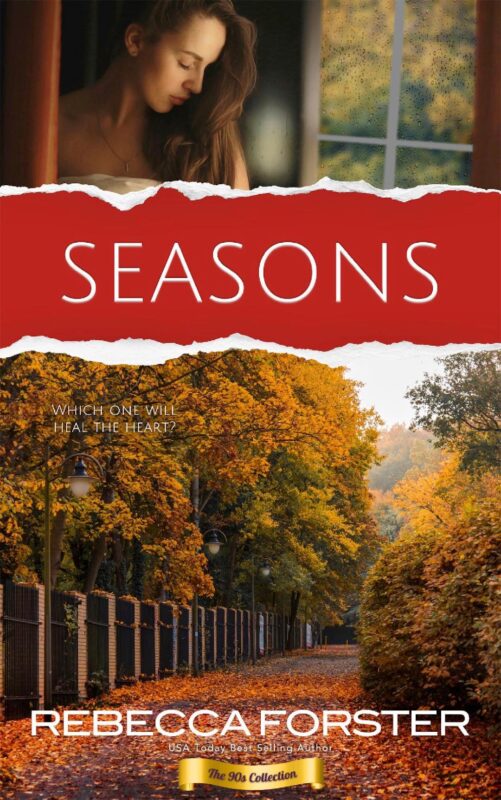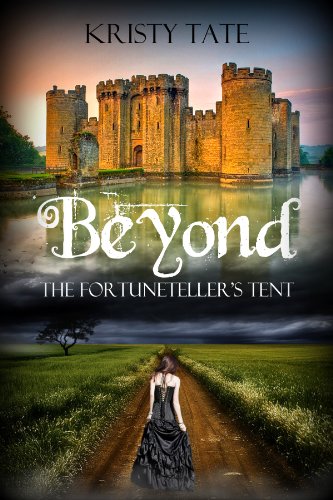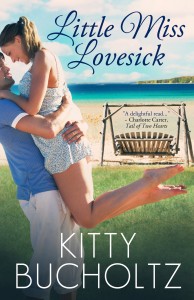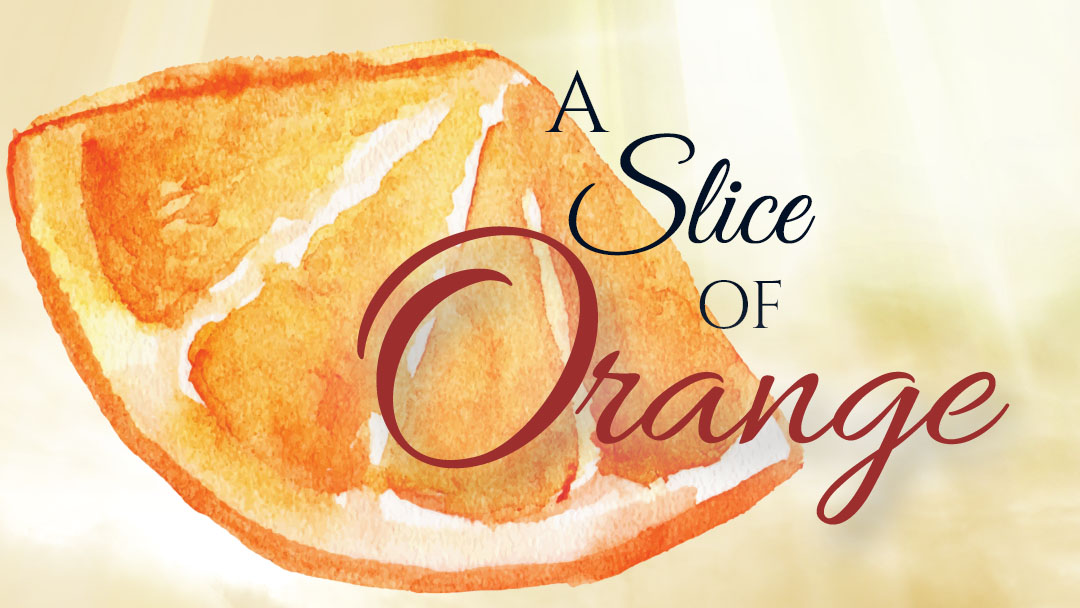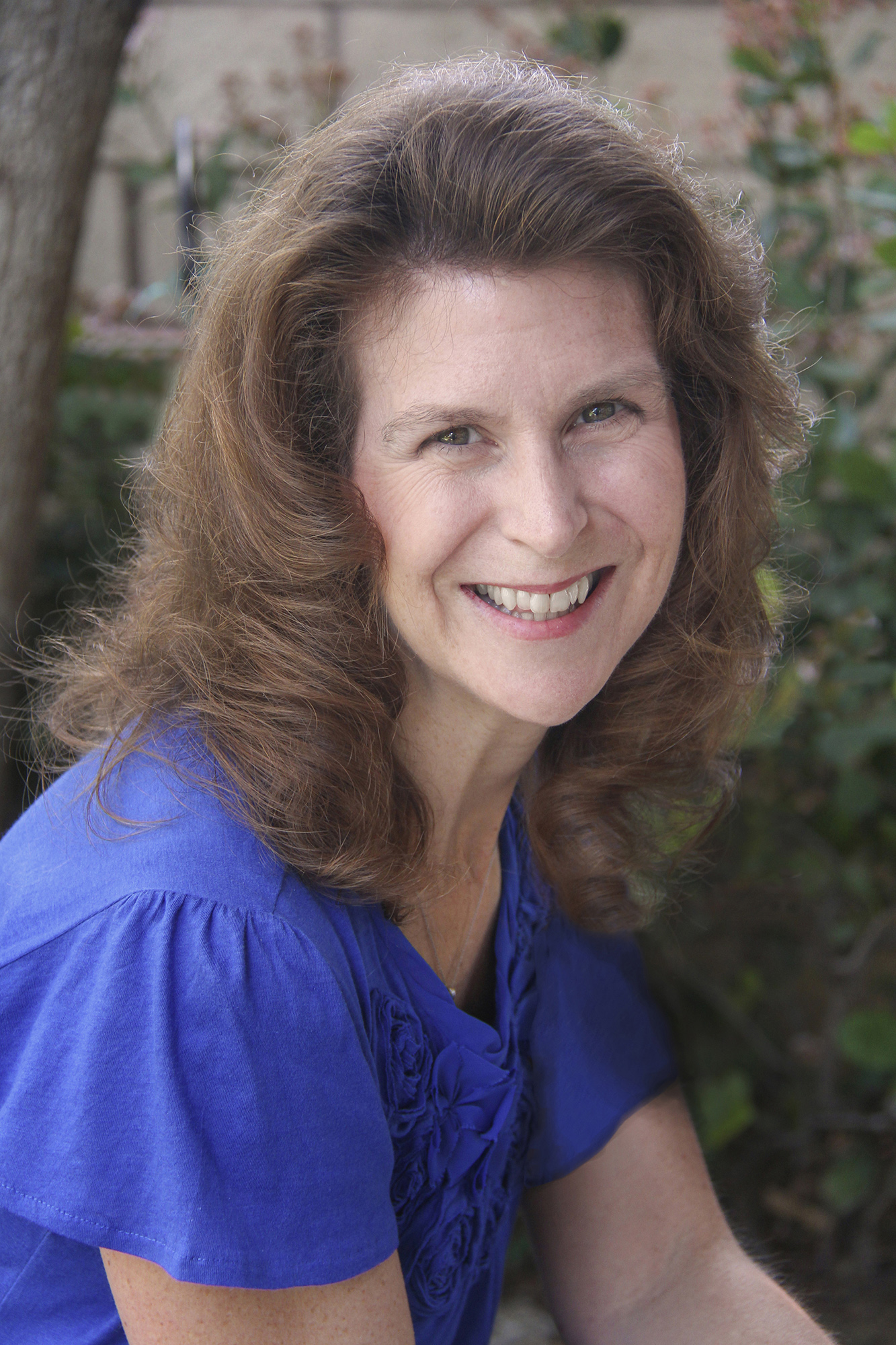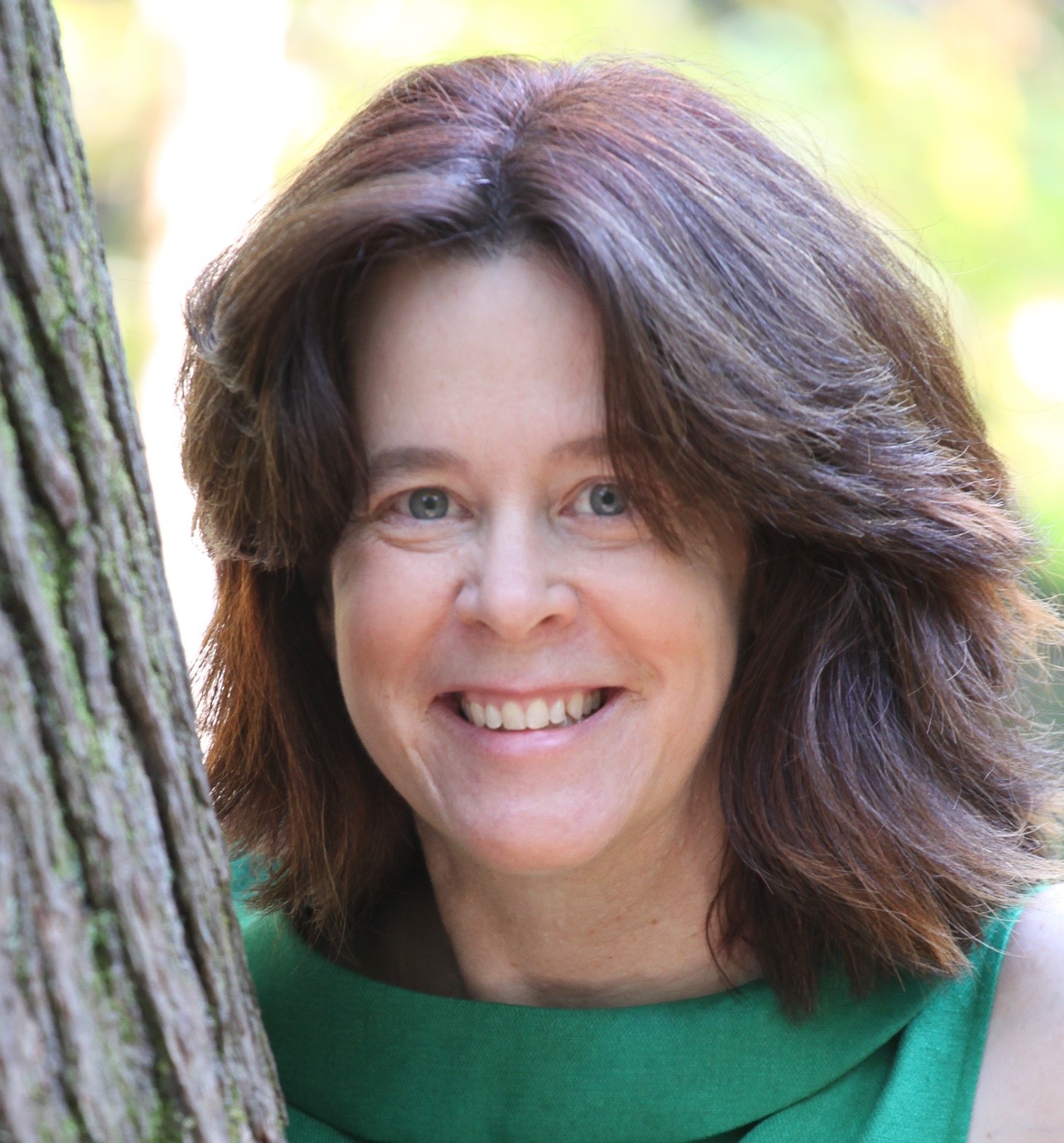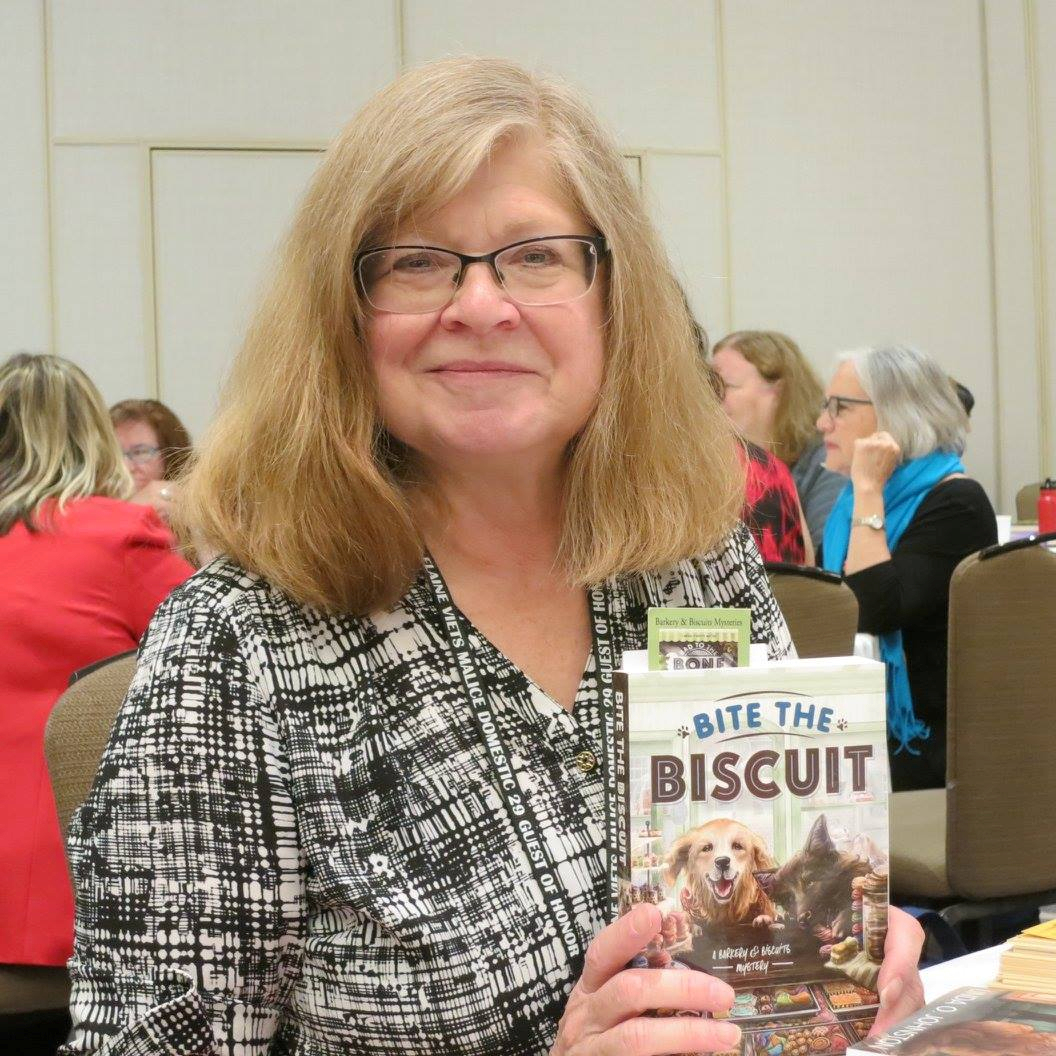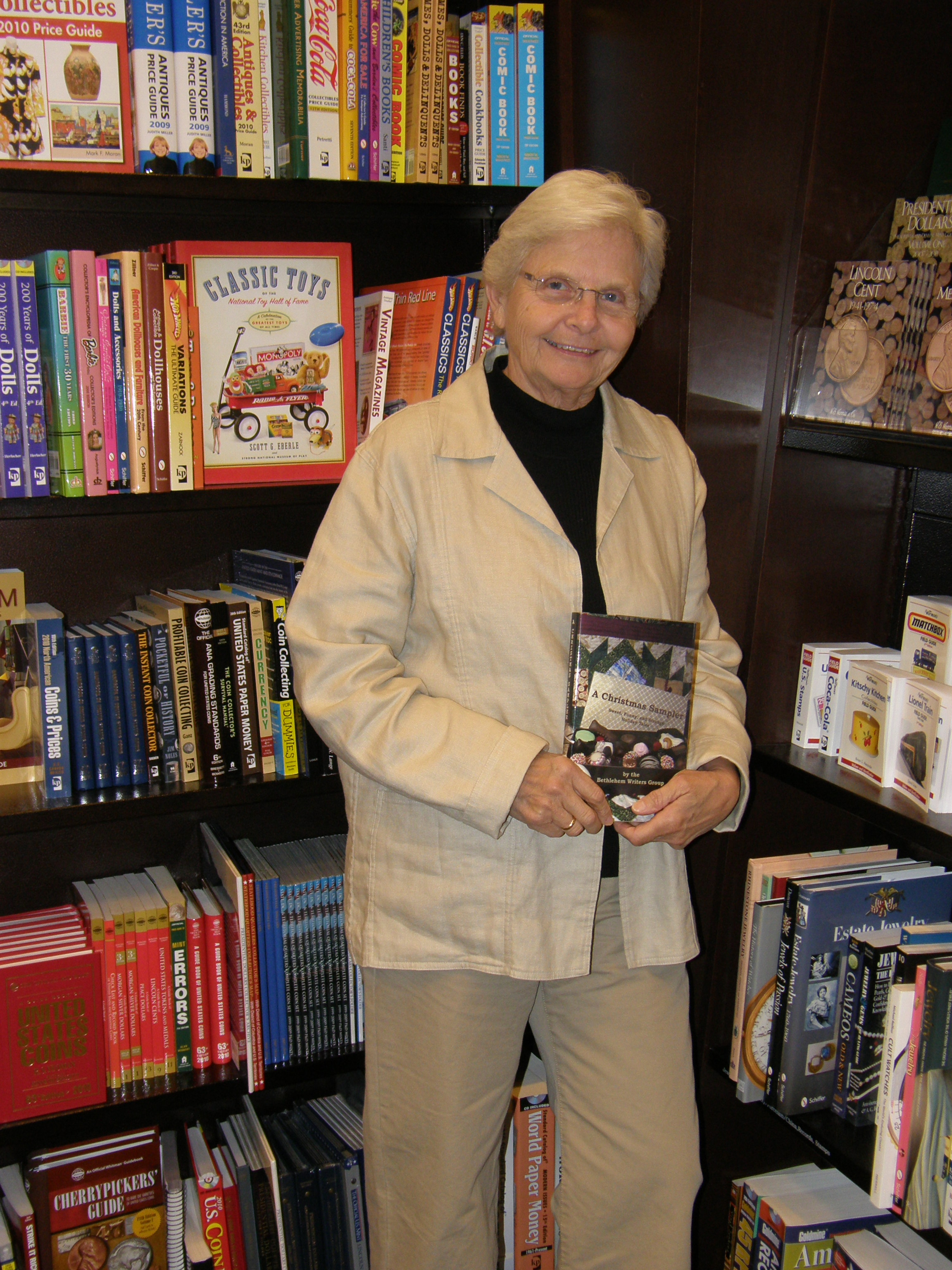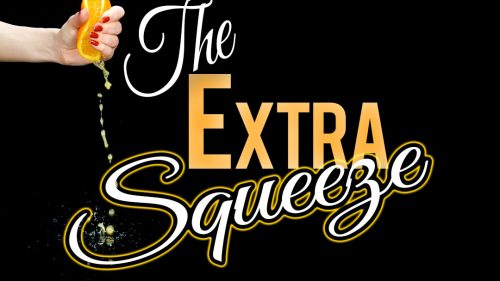Writer’s Word
November 17, 2007 by A Slice of Orange in category Archives tagged as Jenny Hansen, Writer's Word“Replace†the Tendonitis
by Jenny Hansen
At the November meeting our Esteemed Presidents plugged my column at the podium and invited anyone who had a question about Word to email me. One brave soul stepped right up and shared with me that her editing was giving her a BAD case of tendonitis.
Her question: I’d like to see the Find feature be enhanced in Word. When I edit, I use this to find my overused words like- she/her, was, “ly” adverbs, etc. I highlight them in different colors, then go back and edit them out. Problem is, I get tendonitis in my arm from working the mouse back and forth between the word and selecting the color! Is there any way to “hold” or “lock in” the color selection?
No one should have to deal with tendonitis from writing, especially with something like this that can be done so much easier. There are actually two fixes – one is more manual and one is more automatic. I will share both of them with you, along with some of my thoughts about the beauty of the Replace feature.
Manual method:
In all Microsoft programs, the F4 button on the keyboard means “do that again!” So if you highlight the word you want and set the color, then the next word you highlight should allow you to hit the F4 key and give you the color again. I can’t say this has a lot of finesse, but it will save your arm when it comes to changing the color of the words in the first place.
Note for those of you who do not know how to change the Font color in Word:
You can click on the Format menu and choose Font and pick a color from there (CTRL+D brings up the Font dialog box with no mousing) OR you can simply click on the last button of the Formatting toolbar. It looks like the letter “A†with a colored line under it. The color of the line will most likely be black but, if you’ve been playing with the colors, it will be the shade of the last color you chose.
Automatic method:
If the F4 method doesn’t work for you (perhaps you want your words to be bold AND purple), you might want to use the Replace feature instead.
The Replace command is located in the Find dialog box – it is the second tab. To use the keyboard: Find is brought up with the CTRL+F keyboard shortcut, Replace is brought up with CTRL + H. I also know people who like to double-click with their mouse on the Status bar at the bottom of the screen in Word – this is the one that says “Page 1†and “Sec 1†and sits at the bottom to the left of the page numbers (these look something like “2/12â€). If you double-click on the Status Bar, the Find/Replace/GoTo dialog box will pop up. Simply click on the Replace tab and you are in business.
In the Replace dialog box, there is a button called “More” with a double arrow on it. If you click on that More button, it will expand the dialog box to where you see an entire lower section that contains a bunch of nifty stuff. In order for you decide for yourself which nifty stuff you really like, I encourage you to click on the question mark in the upper right corner of this dialog and see what is here.
Now that you have expanded the “More†section, that same button will read “Less†to shrink things back down. Definitely take a look around here – this is a jackpot for writers.
For example, if you wanted to find all the “she” or all the “her,” you could put the same word in both the “Find what” and the “Replace with” lines. Then highlight the word in the “Replace with” line and click on the Format button down in the lower section of the dialog – pick the font color and style you want. Hit the Replace All button. This will replace every instance of that word with the same word in the formatted style that you want. You can always do the same thing with a different font/color request to change everything back. There is no mouse involved in this, hence less tendonitis.
The unnamed Chapter Member who asked this question found a piece of “shareware” out there that I thought I’d pass along. It’s called Fore Words. It’s an add-on to Word, and will find repetitive words and phrases. It is priced at $14.95 and I’ve included the link: http://www.cro-code.com/forewords.jsp
If anyone thinks up another question that MUST be answered, just email me at jennyhansensmail@aol.com. Otherwise, prepare for a column on using Track Changes next month. By then, my Christmas baking should be all finished!
Affiliate Links
A Slice of Orange is an affiliate with some of the booksellers listed on this website, including Barnes & Nobel, Books A Million, iBooks, Kobo, and Smashwords. This means A Slice of Orange may earn a small advertising fee from sales made through the links used on this website. There are reminders of these affiliate links on the pages for individual books.
Search A Slice of Orange
Find a Column
Archives
Featured Books
BEYOND THE FORTUNETELLER’S TENT
When Petra Baron goes into the fortuneteller’s tent at a Renaissance fair, she expects to leave with a date to the prom.
More info →Newsletter
Contributing Authors
Search A Slice of Orange
Find a Column
Archives
Authors in the Bookstore
- A. E. Decker
- A. J. Scudiere
- A.J. Sidransky
- Abby Collette
- Alanna Lucus
- Albert Marrin
- Alice Duncan
- Alina K. Field
- Alison Green Myers
- Andi Lawrencovna
- Andrew C Raiford
- Angela Pryce
- Aviva Vaughn
- Barbara Ankrum
- Bethlehem Writers Group, LLC
- Carol L. Wright
- Celeste Barclay
- Christina Alexandra
- Christopher D. Ochs
- Claire Davon
- Claire Naden
- Courtnee Turner Hoyle
- Courtney Annicchiarico
- D. Lieber
- Daniel V. Meier Jr.
- Debra Dixon
- Debra H. Goldstein
- Debra Holland
- Dee Ann Palmer
- Denise M. Colby
- Diane Benefiel
- Diane Sismour
- Dianna Sinovic
- DT Krippene
- E.B. Dawson
- Emilie Dallaire
- Emily Brightwell
- Emily PW Murphy
- Fae Rowen
- Faith L. Justice
- Frances Amati
- Geralyn Corcillo
- Glynnis Campbell
- Greg Jolley
- H. O. Charles
- Jaclyn Roché
- Jacqueline Diamond
- Janet Lynn and Will Zeilinger
- Jeff Baird
- Jenna Barwin
- Jenne Kern
- Jennifer D. Bokal
- Jennifer Lyon
- Jerome W. McFadden
- Jill Piscitello
- Jina Bacarr
- Jo A. Hiestand
- Jodi Bogert
- Jolina Petersheim
- Jonathan Maberry
- Joy Allyson
- Judy Duarte
- Justin Murphy
- Justine Davis
- Kat Martin
- Kidd Wadsworth
- Kitty Bucholtz
- Kristy Tate
- Larry Deibert
- Larry Hamilton
- Laura Drake
- Laurie Stevens
- Leslie Knowles
- Li-Ying Lundquist
- Linda Carroll-Bradd
- Linda Lappin
- Linda McLaughlin
- Linda O. Johnston
- Lisa Preston
- Lolo Paige
- Loran Holt
- Lyssa Kay Adams
- Madeline Ash
- Margarita Engle
- Marguerite Quantaine
- Marianne H. Donley
- Mary Castillo
- Maureen Klovers
- Megan Haskell
- Melanie Waterbury
- Melissa Chambers
- Melodie Winawer
- Meriam Wilhelm
- Mikel J. Wilson
- Mindy Neff
- Monica McCabe
- Nancy Brashear
- Neetu Malik
- Nikki Prince
- Once Upon Anthologies
- Paula Gail Benson
- Penny Reid
- Peter Barbour
- Priscilla Oliveras
- R. H. Kohno
- Rachel Hailey
- Ralph Hieb
- Ramcy Diek
- Ransom Stephens
- Rebecca Forster
- Renae Wrich
- Roxy Matthews
- Ryder Hunte Clancy
- Sally Paradysz
- Simone de Muñoz
- Sophie Barnes
- Susan Squires
- T. D. Fox
- Tara C. Allred
- Tara Lain
- Tari Lynn Jewett
- Terri Osburn
- Tracy Reed
- Vera Jane Cook
- Vicki Crum
- Writing Something Romantic
Affiliate Links
A Slice of Orange is an affiliate with some of the booksellers listed on this website, including Barnes & Nobel, Books A Million, iBooks, Kobo, and Smashwords. This means A Slice of Orange may earn a small advertising fee from sales made through the links used on this website. There are reminders of these affiliate links on the pages for individual books.