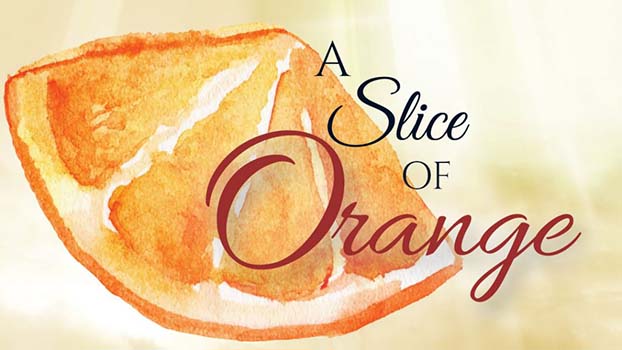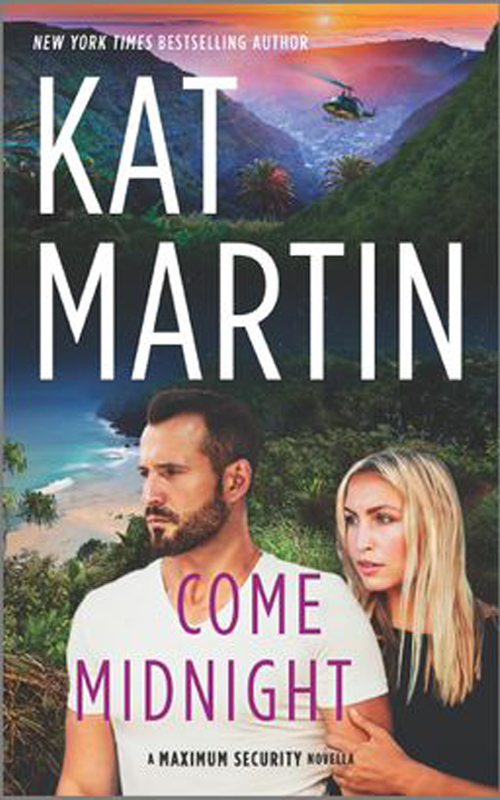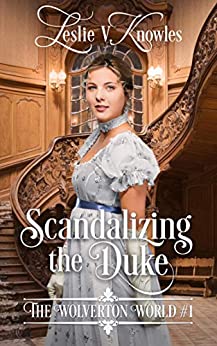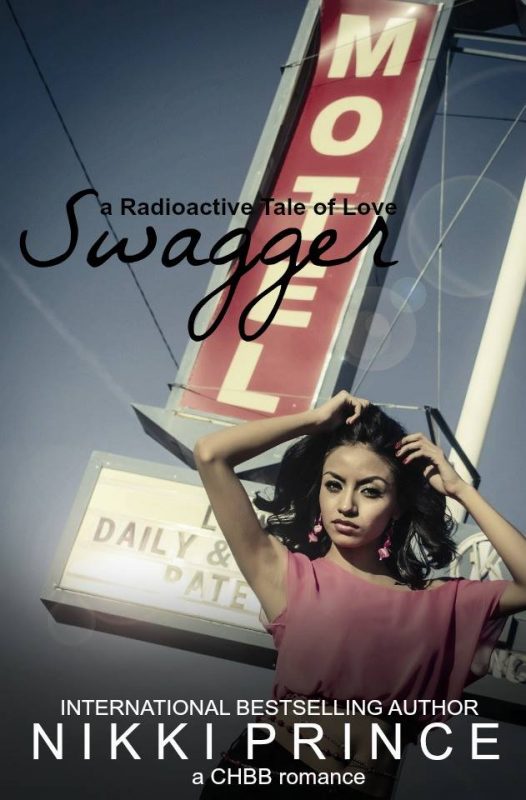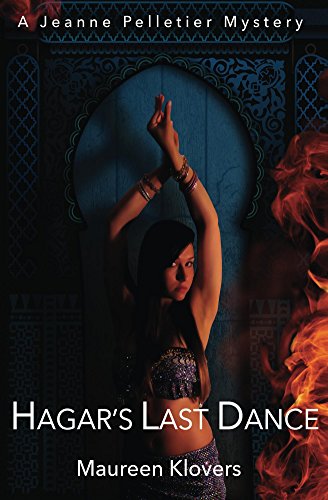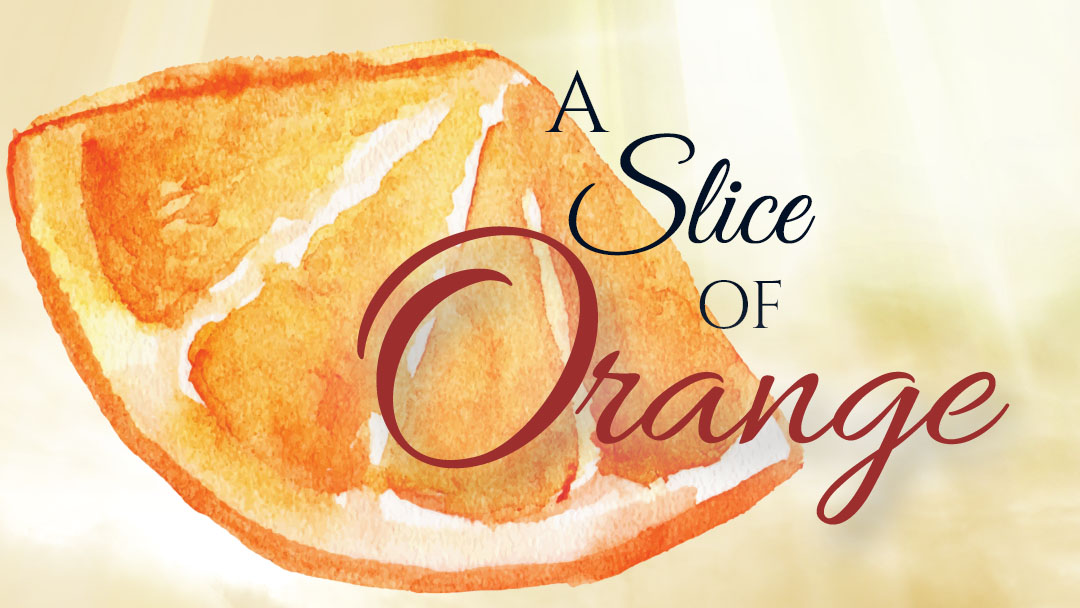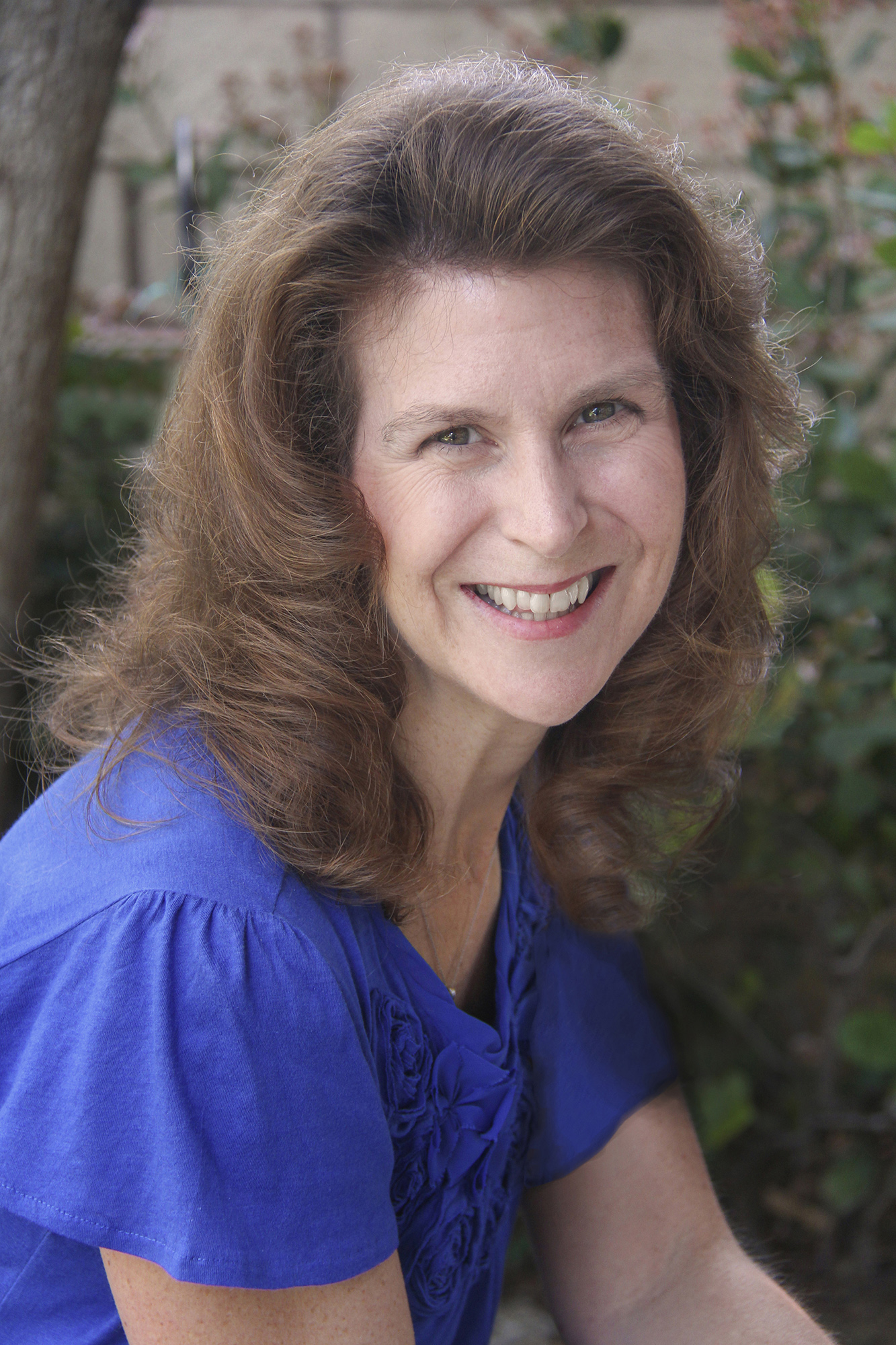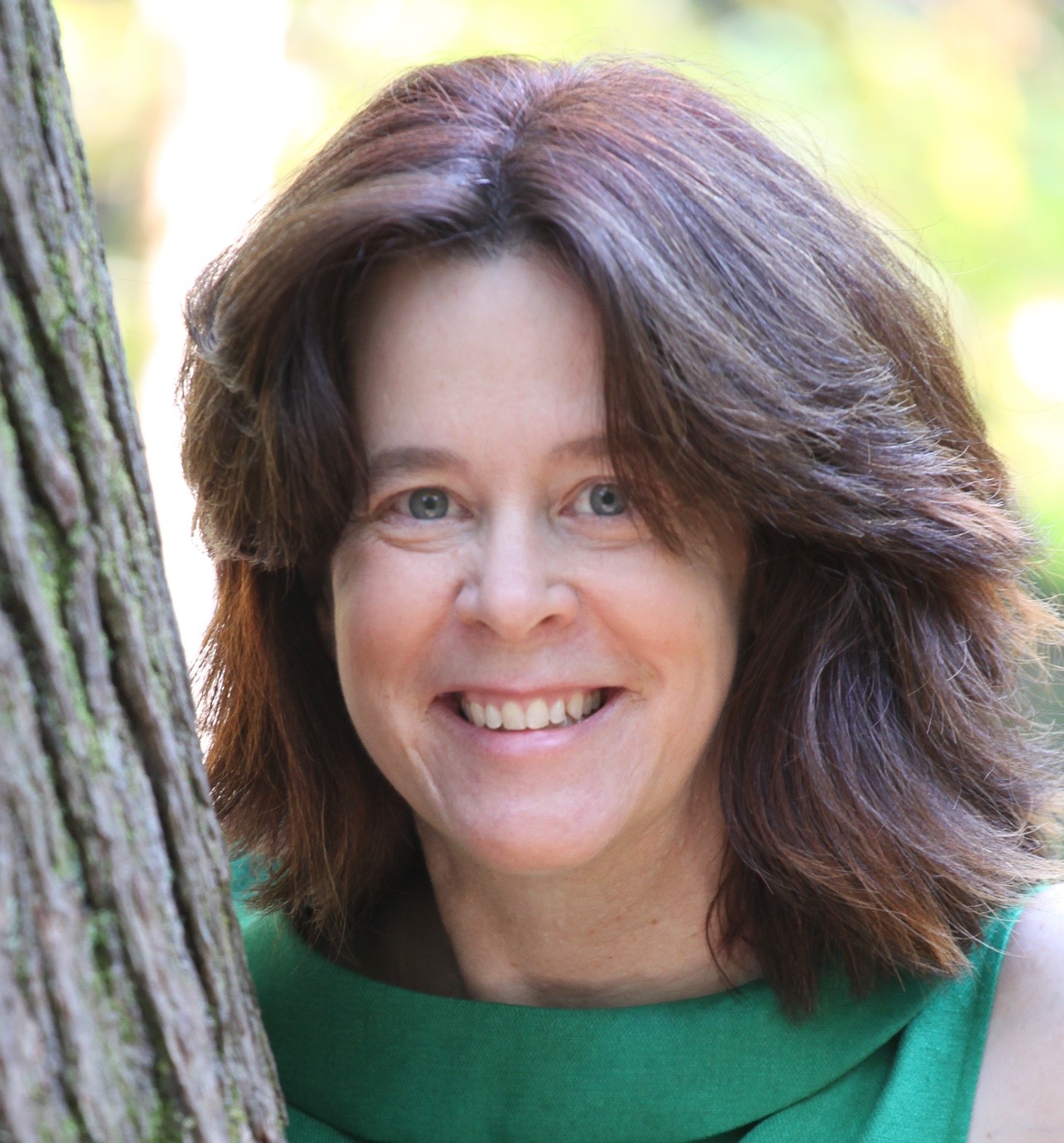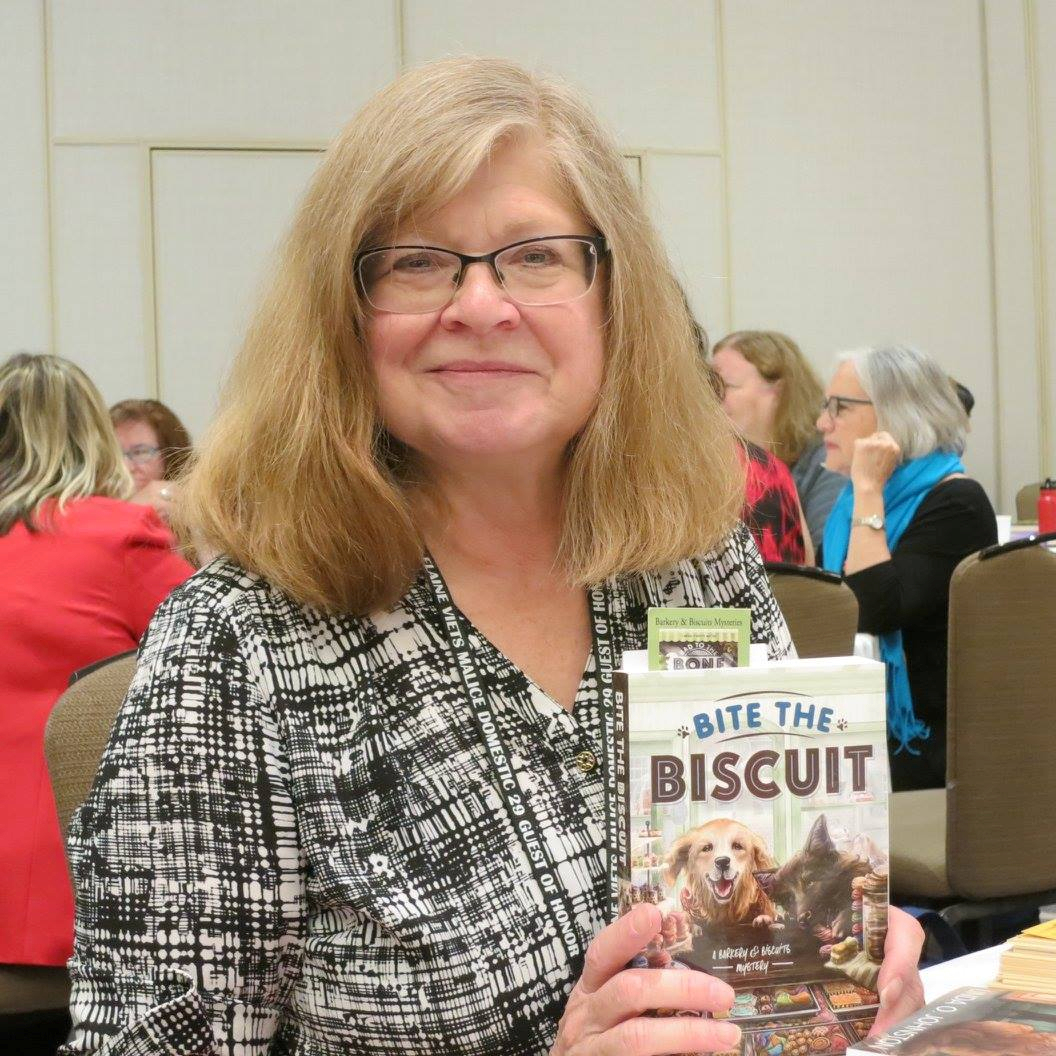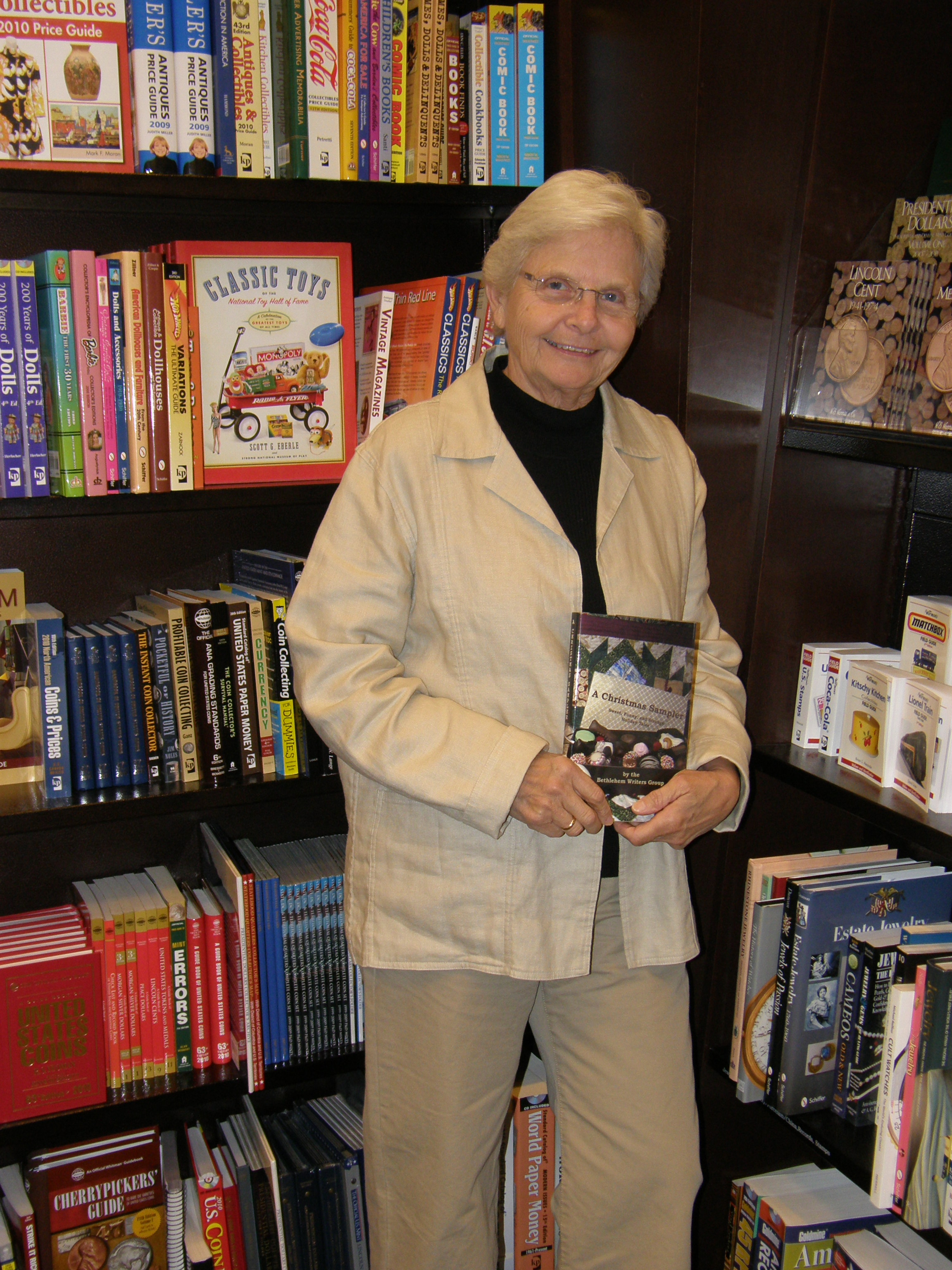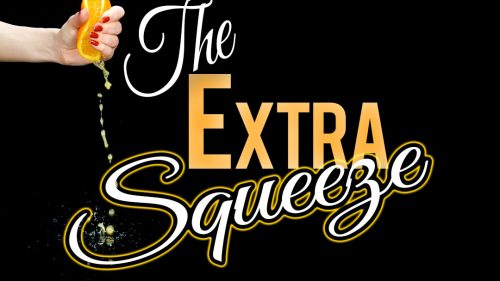Help For Those Late Night Fights With Your Blog
April 25, 2011 by A Slice of Orange in category Archives tagged as Blogger, blogging, Blogspot, Jenny Hansen, OCC, OCC Slice of Orange, technology, Wordpressby Jenny Hansen
 Technology has been a fluffy happy kitten for some of my friends and a scary jaw-snapping lion for others. Everyone knows it’s here to stay but that doesn’t mean it’s gonna be their Happy Place.
Technology has been a fluffy happy kitten for some of my friends and a scary jaw-snapping lion for others. Everyone knows it’s here to stay but that doesn’t mean it’s gonna be their Happy Place.
Last week, I saw an email from one of my blogging pals at 3:30 am because she’d set an alarm TO POST A BLOG. After fighting a migraine the day before. I’ll tell you what I told her: I don’t ever want to hear that any of us got up at an obscene time to post a blog!
For the love of your sleep (which is golden to me as a new mom) and your stress level in general, please schedule your posts!
If you are shaking your head and wondering what I’m talking about, read on my happy friend, read on. You’re about to get a whole lot more sleep. 🙂
Below are the instructions for how to do this in the two most popular blog hosting platforms: Blogger/Blogspot (which is what OCC’s blog uses) and WordPress. (If you’ve got great tips or links for any of the others platforms not mentioned here, please post them in the comments.)
Blogger /Blogspot
From the Blogger Dashboard, click the New Post button. You will be on the New Post screen on the Posting tab.
This screen is where you add text, format, insert Hyperlinks (the button with a globe and a chain link). Below is the Hyperlink screen, which I’m including by request.
At the bottom of the New Post window, you will see Post Options underlined in blue. Click this link to show the extra window detail seen below. This is the area where you can schedule your blog (Marianne, our webmistress, is blessing me right now) and label or tag it for search engine optimization. (Think Google results.)
When you are finished with your changes, click the Publish Post button and this blog will be shown in your list of scheduled posts.
All the screenshots above were done on the old post editor for Blogger (since that’s what I use at work). For the new post editor, click this link. There are several improvements, particularly with the handling of images. I might have to lobby for an upgrade…
To enable the new editor, first navigate to your blog’s Settings Basic tab. Near the bottom of the page you will see a field called Select Post Editor, and from there you simply need to select Updated Editor and save your settings.
WordPress
Log in to your site and go to the Dashboard – there’s typically a toolbar at the top of the screen with a button that says, My Blog. When you click it, a dropdown menu appears – the word Dashboard will be at the top. All the magic is in the Dashboard – Settings, Posts, Widgets, etc. – this is a place to spend time exploring.
To schedule a New Post:
 In the toolbar above (to the right of Jenny Hansen’s Blog), there is a button that says “New Post†or you can look on the navigation bar on the left side of the screen. You will see the word Posts and below that is Add New (you might have to click Posts to open this menu).
In the toolbar above (to the right of Jenny Hansen’s Blog), there is a button that says “New Post†or you can look on the navigation bar on the left side of the screen. You will see the word Posts and below that is Add New (you might have to click Posts to open this menu).
Go to the Add Post button to get to the Add New Post screen (shown left).
On the right side of the screen, just above the Publish button (which changes to say “Update†once you’ve published), you will see the word “Immediately.”
Click the word “Edit†to the right of “Immediately” (it is underlined in blue) and choose the date and time you wish to post your blog. 
Note: If you don’t click OK, this will revert back to “Immediately.”
If you have the Publicize feature turned on in WordPress, an update will be pushed out to the Twitter and Facebook accounts of your choice. You may edit the Twitter/Facebook content by clicking the Edit link next to the accounts that you’re Publicizing. Again, this is just above the Publish button. I also add Tags to my posts to make them come up in more search engine results – this is located down the right side of the screen.
Click the Publish/Update button at the end of all your edits in order to post the blog.
Other cool Techie blogs:
Are You A Learning Addict? by Jami Gold
WordPress Plug-ins at Dear Author – tweeted by Elizabeth Spann Craig (if you are a writer and haven’t found Elizabeth on Twitter yet – @elizabethscraig – you are missing out…her Tweets are legendary!)
Blogger For Dummies – has all sorts of articles for Blogger websites
Keyboard shortcuts while posting in Blogger
Scheduling your posts lets you add three or four posts at a time and get ahead. I think it’s one of the best features available in both these blogging platforms.
What do you love or hate about posting your blog? Tired bloggers want to know! If you aren’t blogging at all, what made you decide to bypass it?
Jenny Hansen fills her nights with humor, writing memoir, women’s fiction, chick lit and short stories (and walking the floor with her new baby girl). By day, Jenny coordinates training for two accounting firms. After 15 years as a corporate software trainer, it’s nice for her to be able to sit down while she works.
Stay tuned each month for Jenny’s blogs on software, computer how-tos, new parenthood and the latest works in progress. The rest of the time you can find her on Twitter at jhansenwrites, over on the Writers In The Storm blog or on her own blog at http://jennyhansenauthor.wordpress.com.
0 0 Read moreAffiliate Links
A Slice of Orange is an affiliate with some of the booksellers listed on this website, including Barnes & Nobel, Books A Million, iBooks, Kobo, and Smashwords. This means A Slice of Orange may earn a small advertising fee from sales made through the links used on this website. There are reminders of these affiliate links on the pages for individual books.
Search A Slice of Orange
Find a Column
Archives
Featured Books
COME MIDNIGHT
A routine flight turns into a suspenseful race through the remote jungles of Honduras
More info →SCANDALIZING THE DUKE
So far as the Duke of Wolveton is concerned, Charlotte Longborough is a scandal waiting to happen.
More info →
HAGAR’S LAST DANCE
By day, Jeanne Pelletier is a small-town girl toiling in obscurity at a stuffy Washington, D.C., law firm; by night, she’s Zahira, the city’s newest belly dancing sensation.
More info →Newsletter
Contributing Authors
Search A Slice of Orange
Find a Column
Archives
Authors in the Bookstore
- A. E. Decker
- A. J. Scudiere
- A.J. Sidransky
- Abby Collette
- Alanna Lucus
- Albert Marrin
- Alice Duncan
- Alina K. Field
- Alison Green Myers
- Andi Lawrencovna
- Andrew C Raiford
- Angela Pryce
- Aviva Vaughn
- Barbara Ankrum
- Bethlehem Writers Group, LLC
- Carol L. Wright
- Celeste Barclay
- Christina Alexandra
- Christopher D. Ochs
- Claire Davon
- Claire Naden
- Courtnee Turner Hoyle
- Courtney Annicchiarico
- D. Lieber
- Daniel V. Meier Jr.
- Debra Dixon
- Debra H. Goldstein
- Debra Holland
- Dee Ann Palmer
- Denise M. Colby
- Diane Benefiel
- Diane Sismour
- Dianna Sinovic
- DT Krippene
- E.B. Dawson
- Emilie Dallaire
- Emily Brightwell
- Emily PW Murphy
- Fae Rowen
- Faith L. Justice
- Frances Amati
- Geralyn Corcillo
- Glynnis Campbell
- Greg Jolley
- H. O. Charles
- Jaclyn Roché
- Jacqueline Diamond
- Janet Lynn and Will Zeilinger
- Jeff Baird
- Jenna Barwin
- Jenne Kern
- Jennifer D. Bokal
- Jennifer Lyon
- Jerome W. McFadden
- Jill Piscitello
- Jina Bacarr
- Jo A. Hiestand
- Jodi Bogert
- Jolina Petersheim
- Jonathan Maberry
- Joy Allyson
- Judy Duarte
- Justin Murphy
- Justine Davis
- Kat Martin
- Kidd Wadsworth
- Kitty Bucholtz
- Kristy Tate
- Larry Deibert
- Larry Hamilton
- Laura Drake
- Laurie Stevens
- Leslie Knowles
- Li-Ying Lundquist
- Linda Carroll-Bradd
- Linda Lappin
- Linda McLaughlin
- Linda O. Johnston
- Lisa Preston
- Lolo Paige
- Loran Holt
- Lyssa Kay Adams
- Madeline Ash
- Margarita Engle
- Marguerite Quantaine
- Marianne H. Donley
- Mary Castillo
- Maureen Klovers
- Megan Haskell
- Melanie Waterbury
- Melissa Chambers
- Melodie Winawer
- Meriam Wilhelm
- Mikel J. Wilson
- Mindy Neff
- Monica McCabe
- Nancy Brashear
- Neetu Malik
- Nikki Prince
- Once Upon Anthologies
- Paula Gail Benson
- Penny Reid
- Peter Barbour
- Priscilla Oliveras
- R. H. Kohno
- Rachel Hailey
- Ralph Hieb
- Ramcy Diek
- Ransom Stephens
- Rebecca Forster
- Renae Wrich
- Roxy Matthews
- Ryder Hunte Clancy
- Sally Paradysz
- Simone de Muñoz
- Sophie Barnes
- Susan Squires
- T. D. Fox
- Tara C. Allred
- Tara Lain
- Tari Lynn Jewett
- Terri Osburn
- Tracy Reed
- Vera Jane Cook
- Vicki Crum
- Writing Something Romantic
Affiliate Links
A Slice of Orange is an affiliate with some of the booksellers listed on this website, including Barnes & Nobel, Books A Million, iBooks, Kobo, and Smashwords. This means A Slice of Orange may earn a small advertising fee from sales made through the links used on this website. There are reminders of these affiliate links on the pages for individual books.