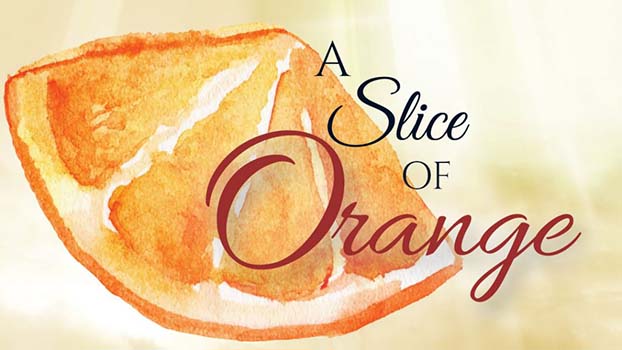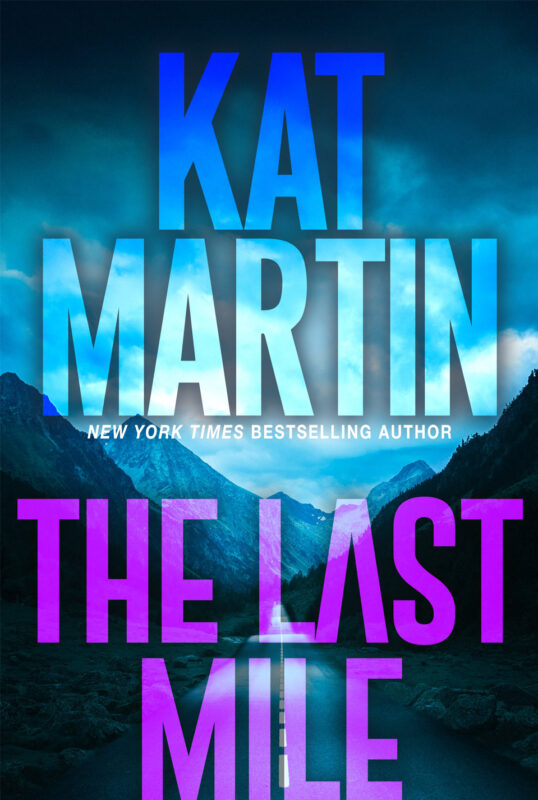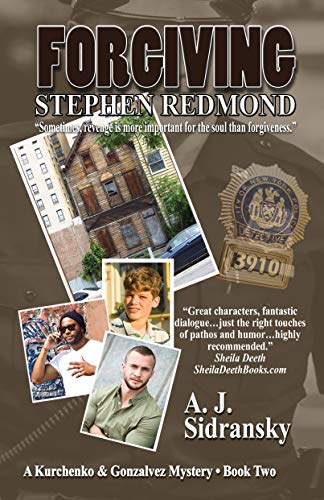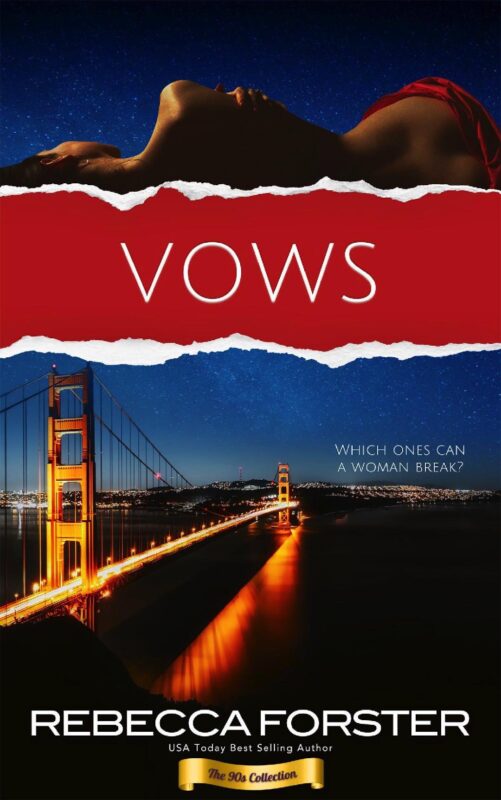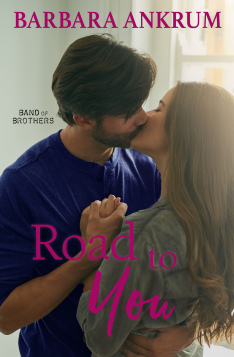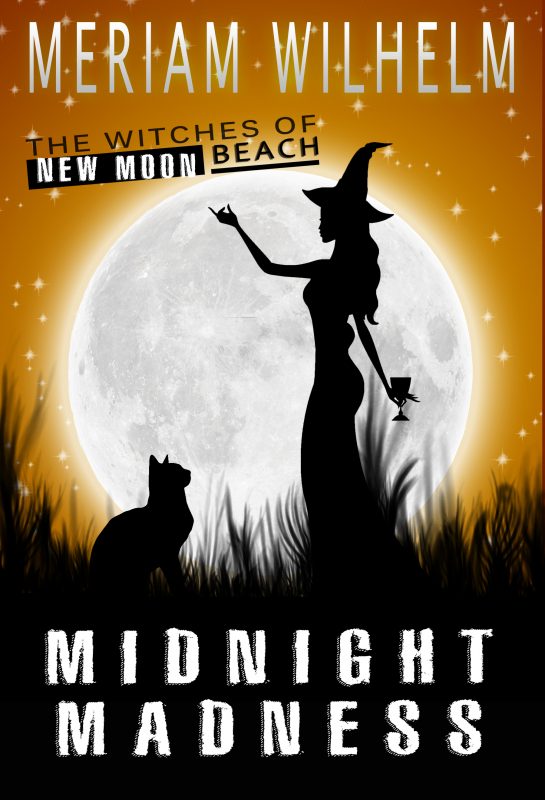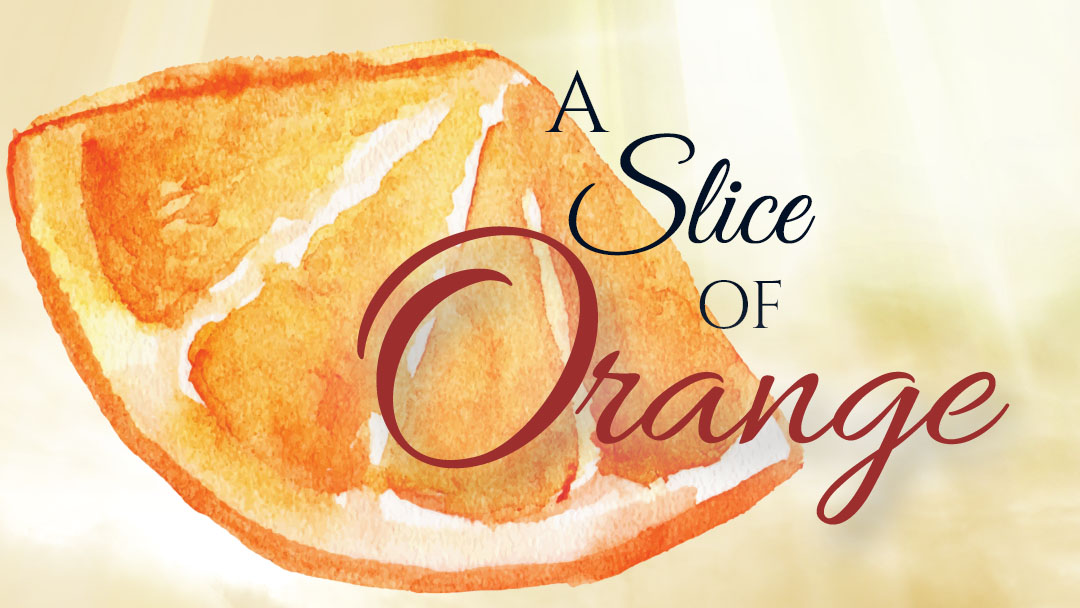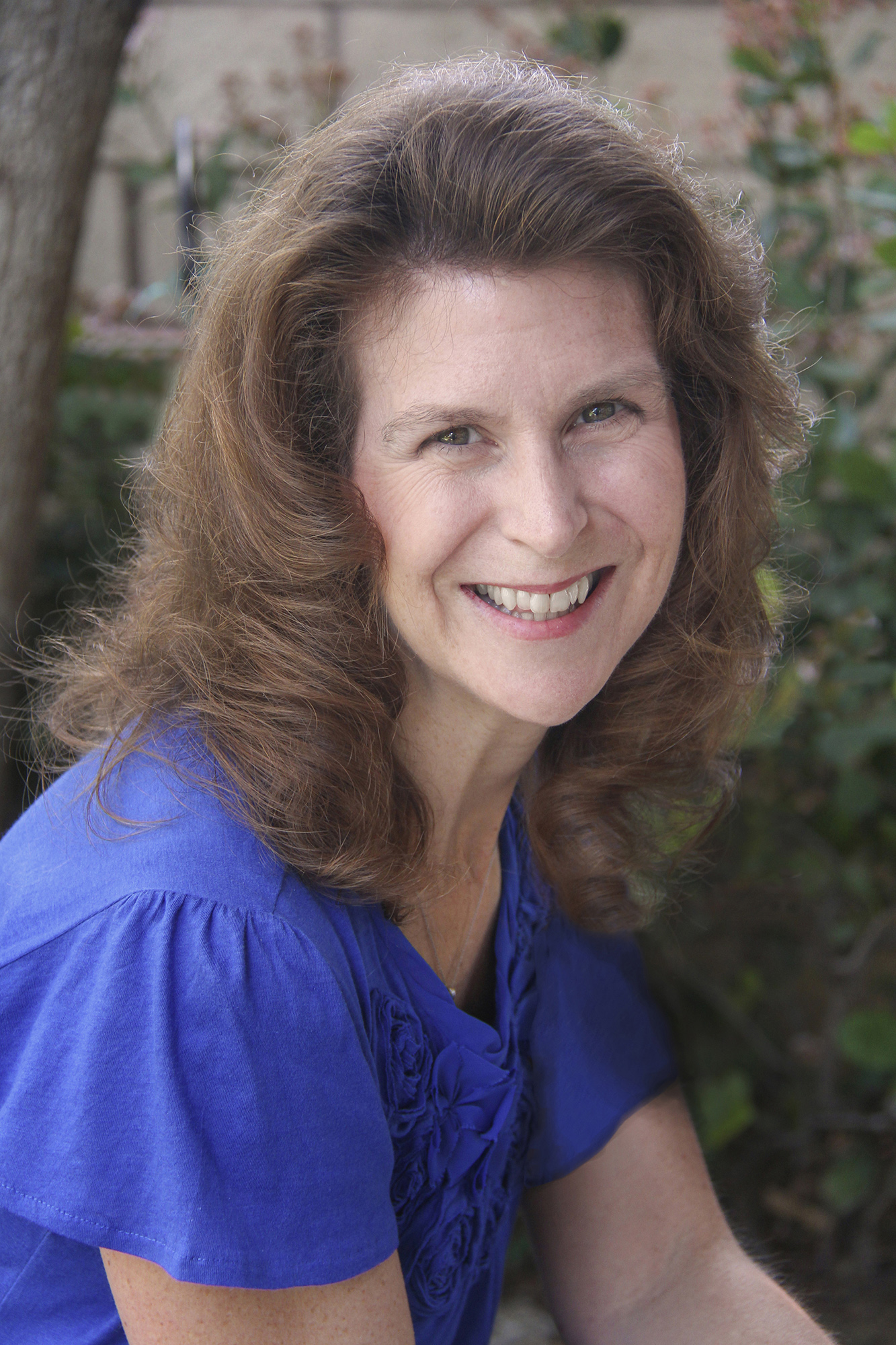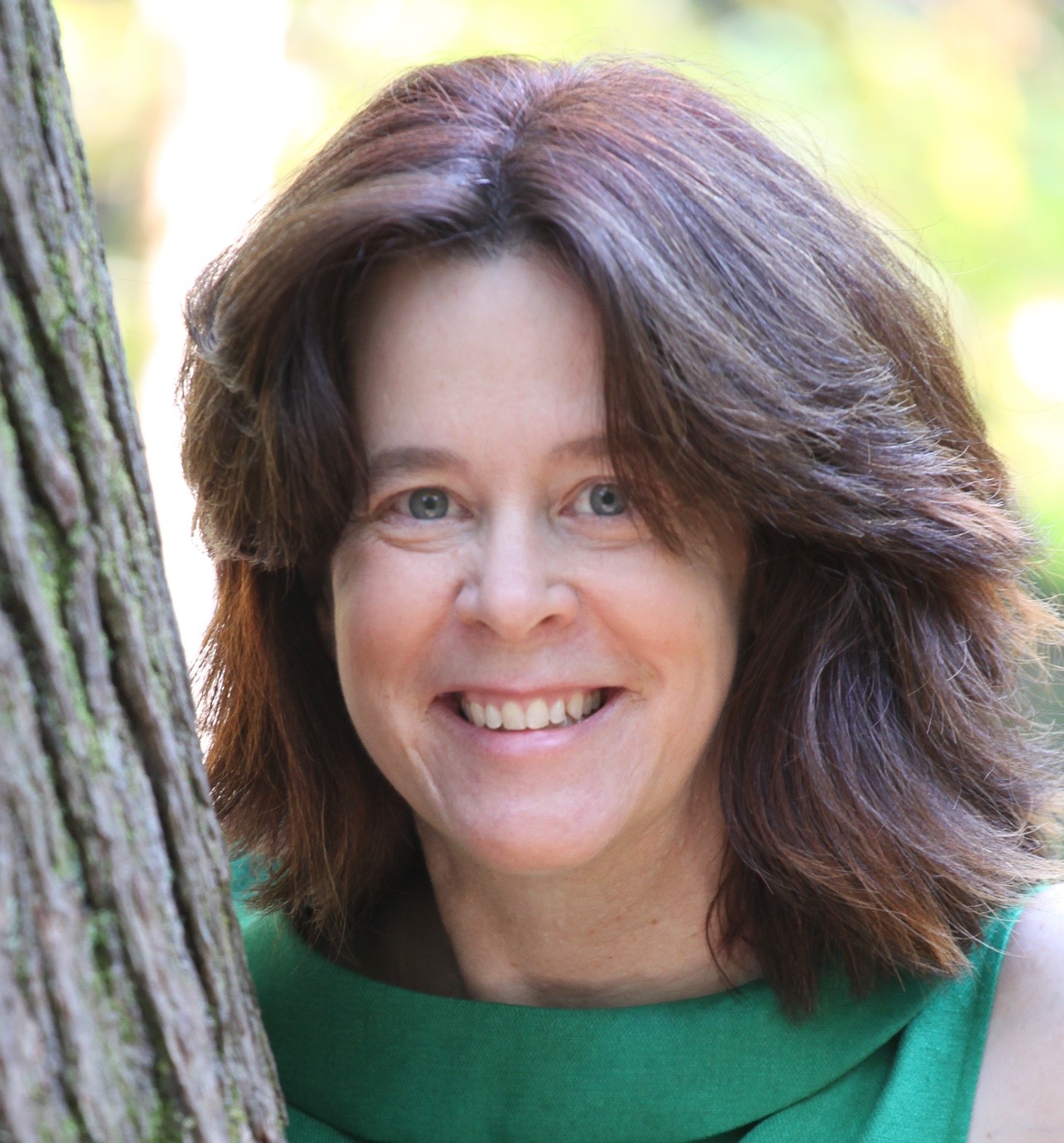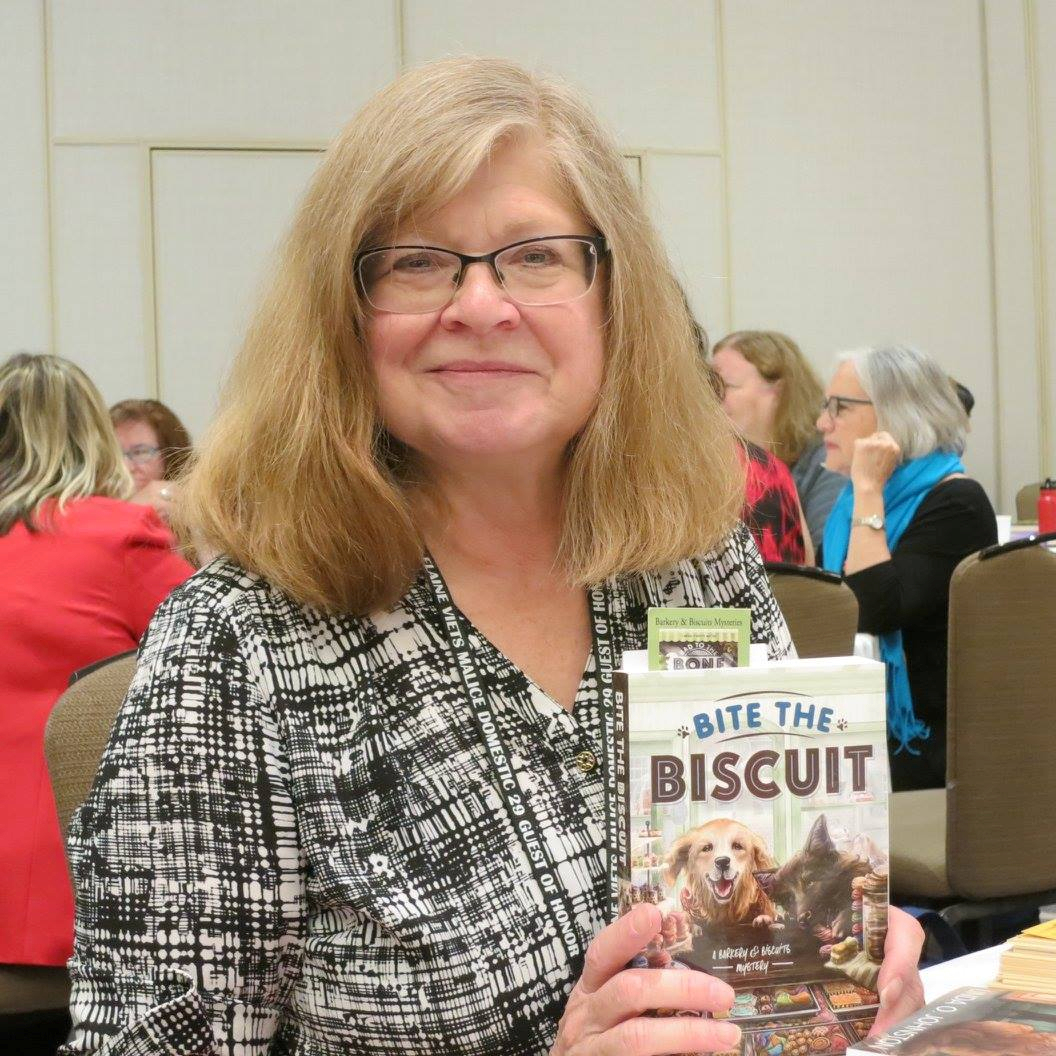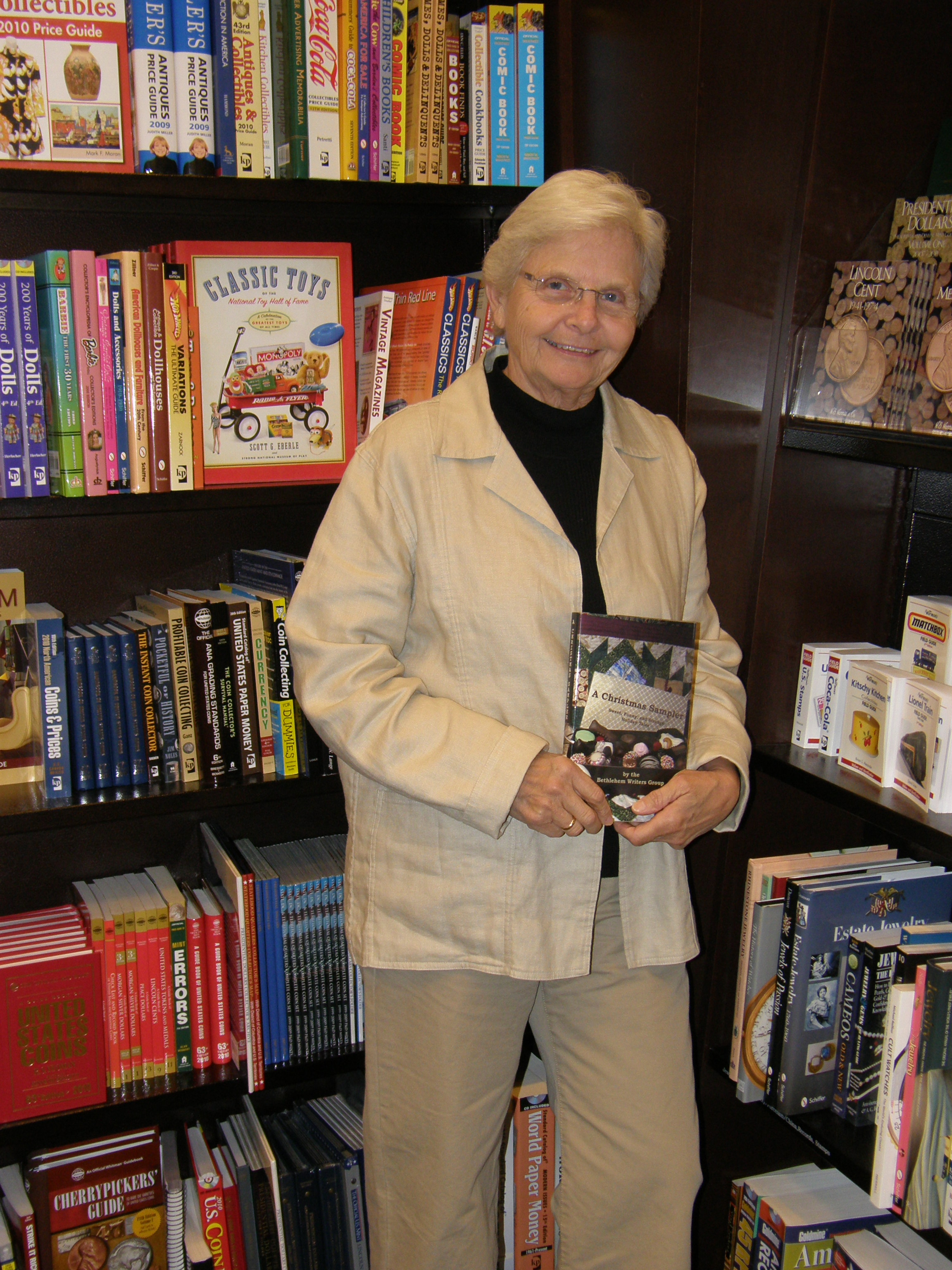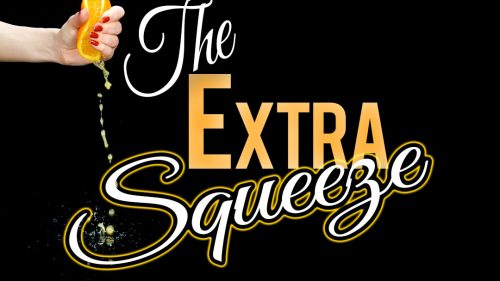Editing Your Novel Together: Dig Deep into the Chapter #4
July 3, 2022 by Janet Elizabeth Lynn and Will Zeilinger in category Editing Your Novel Together by Will Janns, Partners in Crime by Janet Elizabeth Lynn & Will Zeilinger tagged as E.J. Williams, Janet Elizabeth Lynn, Self-editing, Will Zeilinger, writing, Writing with a Partner
Editing Your Novel Together
Dig Deep into the Chapters #4
by E.J. Williams
(Janet Elizabeth Lynn & Will Zeilinger)
Writing together as E. J. Williams, husband and wife, Will Zeilinger and Janet Elizabeth Lynn author the INTER-NATIONAL CRIME FILES, a hardboiled/thriller detective series that takes the reader to 1960s southern California, then on to international locales.
Even after you’ve written the best book in the world, the pesky task of editing rears its ugly head! To those of you who love editing . . . our hats are off to you. We have come up with several suggestions that may help ease the editing process, whether you are editing your book for your editor, publisher, agent, or yourself.
While you are editing, look at the arc of each chapter. Does it engage the reader? Does it make the reader want to read more? Does the reader like the good guy and hate the bad guy? Seriously focus on the way the chapter the beginning, the middle, and the end of each chapter.
Though this mind-numbing task is necessary, it can bring about a great deal of pride when the process is complete. As a couple who write together, we have found these tips work well whether you are working alone or with someone.
And yes . . . we are still married!
Website: Janet Elizabeth Lynn
Website: Will Zeilinger
Some Books by Janet and Will
How’d I Miss That?
April 18, 2021 by marianne h donley in category Ages 2 Perfection Online Class, Online Classes tagged as A2P, A2P Online Class, Kathryn Jane, Self-editing, self-publishing
“How’d I Miss That?” (Self-Editing)
Presented by: Kathryn Jane
Date: May 1 – 31, 2021
Pricing: A2P Member fee: $15
Non-A2P Member fee: $30
About the Workshop:
Sending to a contest? Sending to an agent? Sending to an editor? Self-publishing?
No matter where your words and pages are headed, they need to be the best they can possibly be, and that means self-editing. Yep, the initial cleanup is your job and that’s why self-editing skills are so darned important.
This workshop will provide you with all the tips and tricks I wish someone had shared with me.
About the Presenter:
Kathryn Jane, author, artist, and coach, loves to share her knowledge and experience in workshops designed to assist others in every stage of their publishing adventure. Her own career has included everything from short stories and novels, to multi-book series. Whether romantic suspense or the escapades of feral cats, Kathryn’s unique voice will take you on a journey rich with pitfalls on the way to the always promised happy ending.
Taking Notes on Your Kindle – and Finding Them Again by Kitty Bucholtz
March 9, 2020 by Kitty Bucholtz in category It's Worth It by Kitty Bucholtz tagged as Amazon Kindle, editing, It's Worth It, Kitty Bucholtz, organization, Self-editingNote: Kitty is at a conference so we’re rerunning one of her columns from our archives. We hope Kitty has a great time, and we hope you enjoy her column.

In November 2017, I wrote about how you can send nearly any kind of text-based document to your Kindle. A couple weeks ago, a friend told me she’s taking an overseas trip and she was considering printing out her current work-in-progress so she can at least get some editing done on the plane. I suggested she send her Word doc to her Kindle instead. She wouldn’t have to worry about losing pages, and her luggage would be a little lighter.
When she asked me how she would do edits, I realized I haven’t actually written an article about that yet! Here are my thoughts.
First, I use my Kindle to read. I don’t plan to make it my next editing tool. That being said, if I’m reading a friend’s book and see a typo, I want to tell them about it so they can make the correction and re-upload. In the same manner, reading my final manuscript on my Kindle can help me to see errors I missed because now I am reading the book as a reader. Errors aside, I also like to highlight my favorite bits in a novel sometimes, and helpful passages in nonfiction books so I can come back to them later.
I own a Kindle Paperwhite, so I’ll explain how to do everything on that or on the Kindle app on my iPhone. You’ll have to check how to do things differently if you own a different Kindle or use the Kindle app elsewhere. (I’d think it would all be very similar.)
Highlighting
 If I want to highlight a passage on a Paperwhite or using the Kindle app on my phone, I press and hold on the first word I want to highlight until it lights up then drag my finger to the last word I want to highlight. On my phone, it automatically highlights. On my Paperwhite, it highlights but brings up a menu asking me if I want to just highlight, or add a note, or sometimes you can look things up in Wikipedia if your Kindle is connected to the Internet, and other menu items may also be available. (If you highlight a single word, the Kindle assumes you want to look that word up in the onboard dictionary.)
If I want to highlight a passage on a Paperwhite or using the Kindle app on my phone, I press and hold on the first word I want to highlight until it lights up then drag my finger to the last word I want to highlight. On my phone, it automatically highlights. On my Paperwhite, it highlights but brings up a menu asking me if I want to just highlight, or add a note, or sometimes you can look things up in Wikipedia if your Kindle is connected to the Internet, and other menu items may also be available. (If you highlight a single word, the Kindle assumes you want to look that word up in the onboard dictionary.)
To get rid of that highlighting using the phone app, tap on the highlighted portion again, then tap on the highlight color with the X in it. That will delete your highlighting. If you tap on a different color, it just turns your highlighted color (yellow by default) to the other color.
To get rid of the highlighting using the Paperwhite, tap on the highlighted portion again, then tap on “Delete” in the little menu that pops up.
Notes
 Once you’ve highlighted something, you can add notes pertaining to the highlighted bit. On the phone, tap the highlighted portion, then when you see the little menu, tap on the square with the pencil (supposed to look like paper and pencil). A new screen opens that says “Create Note” at the top. Type in whatever you want, then hit Save. Now at the end of the highlighted portion is a tiny little page. That’s your reminder that you have a note there.
Once you’ve highlighted something, you can add notes pertaining to the highlighted bit. On the phone, tap the highlighted portion, then when you see the little menu, tap on the square with the pencil (supposed to look like paper and pencil). A new screen opens that says “Create Note” at the top. Type in whatever you want, then hit Save. Now at the end of the highlighted portion is a tiny little page. That’s your reminder that you have a note there.
On the Paperwhite, it’s similar. You can add the note as soon as you add the highlighting by choosing “Note” from the menu after you press and drag to highlight. A “Note” screen pops up where you can type what you want. Tap Save, and you’ll see a little superscript number at the end of the highlighted portion kind of like what you see for footnotes in textbooks.
 To read these notes, tap on the highlighted portion, tap on the Note in the menu, and you can read what you wrote. You can also delete or change the note at this time.
To read these notes, tap on the highlighted portion, tap on the Note in the menu, and you can read what you wrote. You can also delete or change the note at this time.
But Why?
If you send your manuscript to your Kindle in a .doc or other text file, highlighting and making notes about things you want to fix or change can be very helpful. As I mentioned, I also like to tell my friends about any typos they’ll want to fix. And when reading nonfiction, I highlight and make notes for the same reasons I would in a paper book – to remind myself of how to do something, or remember to come back to this passage later.
How Do I Get My Notes Back?
Obviously, hitting the page-forward button over and over through a 400-page book would be way too annoying to find all of your marks. But Kindle created a “My Clippings” text file for you and it saves everything you highlight or notate from any book on your Kindle. Yay!
For any ebook that the Kindle recognizes as such (I don’t know if you have to have purchased it from Amazon or not), your notes and highlights show up at https://read.amazon.com/notebook
Unfortunately, the manuscript you sent to your Kindle (possibly using the Send to Kindle app 😉 ) does not show up in your online notebook. (At least, I don’t see mine.) So you have to download your My Clippings file from your Kindle to your computer.
To do this, connect your Kindle power cord with the USB plug on the end to a USB port on your computer. Once it’s connected, your computer will see the Kindle like it would a flash drive. Click on Kindle, then Documents, then scroll down to My Clippings.txt and double-click to open. In that text file, you will find everything you’ve highlighted (probably since you purchased your Kindle). You can now save that file on your computer.

My Clippings.txt from my Kindle
Sending Your Notes to Your Friend
Using my friend Debra Mullins’ book Kerrigan’s Law as an example, this is what I do when I find any typos in a friend’s book. I open My Clippings, then cut and paste the notes that refer to that book into a new document.
Each highlight is listed in My Clippings by location number. If it also has a note, it is listed again at that location number with the note you typed. For instance, I highlighted a typo, then wrote “typo” in the note section. Here is what it looks like in My Clippings:
Kerrigan’s Law: Welcome to Burr: Book 3 (Debra Mullins)
– Your Highlight on Location 434-434 | Added on Sunday, December 3, 2017 10:33:42 PMHow to we make that happen?”
==========
Kerrigan’s Law: Welcome to Burr: Book 3 (Debra Mullins)
– Your Note on Location 434 | Added on Sunday, December 3, 2017 10:34:07 PMTypo
Now I can cut and paste my highlights and notes into a new document or an email and send it to Deb. I try to highlight enough text so she can search for it and find it fairly easily. The location number will only give her a vague idea of where it is, but it helps. For instance, location 434 is very early on in the book.
Since I’d found a typo and knew I’d send it to Deb, I couldn’t help but highlight a portion that made me laugh out loud to send to her, too. 😉
Kerrigan’s Law: Welcome to Burr: Book 3 (Debra Mullins)
– Your Highlight on Location 1383-1384 | Added on Wednesday, December 6, 2017 1:18:20 PMour old sheriff, Charlie Norris,
==========
Kerrigan’s Law: Welcome to Burr: Book 3 (Debra Mullins)
– Your Note on Location 1383 | Added on Wednesday, December 6, 2017 1:18:34 PMLOL
(You get it – Chuck Norris? LOL! 😀 )
Using the Kindle Notebook Website
I only discovered the notes showing up on your own “notebook” page today when researching a question I had for this article. (Here’s the 2015 article I found mentioning it.) I couldn’t find Deb’s book in my “notebook,” so I played around with another book I had on my Kindle, Only a Hero Will Do by Alanna Lucas.

Example from my “Notebook”
You can see that I highlighted part of a sentence, then added a note, “Here is a note on that highlighted passage.”
I went through the books showing up in my My Clippings document and compared them to what showed up in my online “notebook.” I could be wrong, but it looks like Amazon only recognizes books I purchased from them. Anything I “side loaded” or used Send to Kindle to get onto my Kindle seems to not show up in the Notebook. Just a little FYI. So to get your notes for those books, you’ll have to download the file from your Kindle to your computer as I mentioned above.
Editing Your Own Books on Your Kindle
Bringing this around full circle, I told my friend Janice that she can load her current WIP onto her Kindle and take it with her on the plane. She won’t be able to make changes to the document, but she can highlight bits and write notes like, “Need more tension here” or “Potentially better ending could be…”
Loading your final manuscript to your Kindle and reading it through before you upload it to publish can also be one of your last proofreads. You can highlight a section and add the note “is should be it,” etc. One note on this – highlight enough, even a whole sentence, so that you can find it again in your document by doing a search.
I hope you found this information useful. I’ve really loved opening My Clippings occasionally to remind myself of all the cool stuff I wanted to remember from nonfiction ebooks I own. Learn from my mistake, though: when you trade in an old Kindle and get a new one, download the My Clippings file from the old Kindle first! Once you no longer have access to the Kindle, you no longer have access to the file. Darn!
Featuring The Extra Squeeze Team
February 1, 2020 by The Extra Squeeze in category Featured Author of the Month, The Extra Squeeze by The Extra Squeeze Team tagged as cry for writing help, editing, Hot Mess, NaNoWriMo, Self-editing
Ever wonder what industry professionals think about the issues that can really impact our careers? Each month The Extra Squeeze features a fresh topic related to books and publishing.
Amazon mover and shaker Rebecca Forster and her handpicked team of book professionals offer frank responses from the POV of each of their specialties — Writing, Editing, PR/Biz Development, and Cover Design.
For the whole month of February, the Extra Squeeze Team will be Featured on A Slice of Orange. Check back each week for more writing advice.

Dear Extra Squeeze Team,
I did NanoWriMo and finished. The result—I have a 50,301 word hot mess of manuscript. What the heck do I do now?

Rebecca Forster
USA Today Bestselling author of 35 books, including the Witness series and the new Finn O’Brien series.
Edit. Seriously. Take what’s good, throw out what’s bad, rewrite, smooth out and polish. Viola, you have a book. I would love to have 50,000 words to work with. Good luck.
H.O. Charles
Cover designer and author of the fantasy series, The Fireblade Array
Do you know what it is meant to become? Is it a series of chapters that form part of a longer book, or a novella? You’ll need to know what the finished product will be and who its audience is before you can begin to shape it. I don’t think there’s a set order to this next bit, but I would say that once you have an idea about final thing, you can start to make it more user-friendly.
Divide it up to make it edible for its future consumers (chapters with titles, paragraphs that don’t repeat the same stuff e.g.). Then start to look at which boxes you’ve ticked: character development, atmosphere, plot twists, no plot holes. Make sure the beginning has the right hook, and the end ties everything up (or doesn’t, if you like cliffhangers).
I’d correct grammar and spelling as I go with each re-read, making sure to change the page size each time (if you’re anything like me, you’ll be blind to certain errors unless the text gets moved around. Something weird and psychological, but it works).
The alternative is to count the 50k words as ‘notes’, and go on to re-write the whole thing in a more structured manner – the nuclear approach. It can produce better results, however.
Once you’re happy, find someone you trust to read through it and ask what they think. I am always surprised at the items that get identified, even when I believe I know my own book inside-out!

Jenny Jensen
Developmental editor who has worked for twenty plus years with new and established authors of both fiction and non-fiction, traditional and indie.
First, take a deep breath. Then sit your calm self down and read that hot mess from a more distanced perspective. Deconstruct. Outline the story. This hot mess came out of your imagination, your creative brain pan. Decide if there is something there to merit a lot more hard work.
What is the premise? Does it hold water? Is the opening compelling and does it carry forward and follow a logical plot? How is it plotted? Who are the characters and do they fill their necessary roles? Are these personalities you’ve peopled the story with interesting enough to carry the plot? Have you set the tale up with some inciting element strong enough to capture a reader in the first two pages and can that moment or situation move the story forward? Does the action rise and culminate and resolve in a natural dramatic arc?
Possibly… probably not. Yet.
There’s got to be some worth in all that effort. It may simply be that you’ve primed the pump and can toss this exercise and go on to a different tale energized by the fact that you know you can get words down on paper. (Sometimes that’s half the battle.) Or it may be that your efforts contain the seed of something that with the proper rewrite and revise, can be great. Only by analyzing it with as critical an eye as you’re able to achieve can you know what you can make of that mad NanoWriMo effort.
If you see the glaring errors of you ways, then get down to the rewrite. If you are overwhelmed by the prospect, get yourself an editor. Most editors, myself included, offer a read and review service for a reasonable fee. That overview from a fresh, professional eye, will help you see your way through trees to the forest. Or is that through the forest to the trees? Either way, you’ll come away with a direction that will help you move your written efforts forward.
Fifty K plus written words is awesome. You can make something of it, learn something from it, or just be pleased as punch that you achieved it.
I recommend you make something of it.
Make Your Writing Shine through Self-Editing with Linda Carroll Bradd #onlineclass #self-editing
May 23, 2019 by Linda McLaughlin in category Online Classes tagged as Linda Carroll Bradd, OCC/RWA, Online Class, Self-editing
About the Class:
• Learn how to identify shallow POV and make it deeper.
• Learn how to change your writing from Telling to Showing.
• Want to perk up the pace of your prose?
• Need help pinpointing weak spots in your writing style?
This workshop will provide tips to help you tighten your sentence and paragraph structure to make your writing shine! Through the use of checklists, topical lectures and structured writing/revision exercises for each lesson, I supply tangible examples of what to look for and how to fix it. You’ll get interactive assistance from freelance editor and award-winning author, Linda Carroll-Bradd.

Linda Carroll-Bradd
The years Linda Carroll-Bradd spent working in secretarial positions paid off when she ventured into writing fiction. Along her writer journey, she put her skills with spelling, grammar, and punctuation to use and edited other authors’ manuscripts—first with just friends and then friends of friends. In 2012, she formalized the process and Lustre Editing was created. Linda has a clientele that includes USA Today and NY Times bestselling authors and has worked on all subgenres of romance, plus narrative nonfiction, memoir, middle grade fiction, and police procedural novels.
Married with four adult children, she now lives in the southern California mountains with two beloved dogs. In addition to working as a freelance editor, she is the author of more than 50 contemporary and historical stories that range from heartwarming to erotic (written under pen name Layla Chase).
Enrollment Information:
This is a 2-week online course that uses email and Groups.io. The class is open to anyone wishing to participate. The cost is $15.00 per person or, if you are a member of OCCRWA, $10.00 per person.To sign up or for more information, go to the class page at the OCC/RWA website: http://occrwa.org/classes/online-class-two/
Linda McLaughlin
OCC/RWA Online Class Coordinator
Affiliate Links
A Slice of Orange is an affiliate with some of the booksellers listed on this website, including Barnes & Nobel, Books A Million, iBooks, Kobo, and Smashwords. This means A Slice of Orange may earn a small advertising fee from sales made through the links used on this website. There are reminders of these affiliate links on the pages for individual books.
Search A Slice of Orange
Find a Column
Archives
Featured Books
THE LAST MILE
A novel of taut suspense and danger from New York Times bestselling author Kat Martin.
More info →ROAD TO YOU
Investigative reporter Gemma Wade has been dispatched to her own personal purgatory—small town Marietta, Montana—to write a fluffy, romantic piece about the unprecedented spike in marriages there.
More info →MIDNIGHT MADNESS
As if Olivia Merriman doesn’t have enough to do in her beloved town of New Moon Beach, now her grouchy great-grandmother has recruited her to head up their coven of witches; her sisters are miffed, the coven is pushing her to accept the job, and to top it all off an evil wizard is messing with her love life.
More info →Newsletter
Contributing Authors
Search A Slice of Orange
Find a Column
Archives
Authors in the Bookstore
- A. E. Decker
- A. J. Scudiere
- A.J. Sidransky
- A.M. Roark
- Abby Collette
- Alanna Lucus
- Albert Marrin
- Alice Duncan
- Alina K. Field
- Alison Green Myers
- Andi Lawrencovna
- Andrew C Raiford
- Angela Pryce
- Aviva Vaughn
- Barbara Ankrum
- Bethlehem Writers Group, LLC
- Carol L. Wright
- Celeste Barclay
- Christina Alexandra
- Christopher D. Ochs
- Claire Davon
- Claire Naden
- Courtnee Turner Hoyle
- Courtney Annicchiarico
- D. Lieber
- Daniel V. Meier Jr.
- Debra Dixon
- Debra H. Goldstein
- Debra Holland
- Dee Ann Palmer
- Denise M. Colby
- Diane Benefiel
- Diane Sismour
- Dianna Sinovic
- DT Krippene
- E.B. Dawson
- Emilie Dallaire
- Emily Brightwell
- Emily PW Murphy
- Fae Rowen
- Faith L. Justice
- Frances Amati
- Geralyn Corcillo
- Glynnis Campbell
- Greg Jolley
- H. O. Charles
- Jaclyn Roché
- Jacqueline Diamond
- Janet Lynn and Will Zeilinger
- Jaya Mehta
- Jeannine Atkins
- Jeff Baird
- Jenna Barwin
- Jenne Kern
- Jennifer D. Bokal
- Jennifer Lyon
- Jerome W. McFadden
- Jill Piscitello
- Jina Bacarr
- Jo A. Hiestand
- Jodi Bogert
- Jolina Petersheim
- Jonathan Maberry
- Joy Allyson
- Judy Duarte
- Justin Murphy
- Justine Davis
- Kat Martin
- Kidd Wadsworth
- Kitty Bucholtz
- Kristy Tate
- Larry Deibert
- Larry Hamilton
- Laura Drake
- Laurie Stevens
- Leslie Knowles
- Li-Ying Lundquist
- Linda Carroll-Bradd
- Linda Lappin
- Linda McLaughlin
- Linda O. Johnston
- Lisa Preston
- Lolo Paige
- Loran Holt
- Lynette M. Burrows
- Lyssa Kay Adams
- Madeline Ash
- Margarita Engle
- Marguerite Quantaine
- Marianne H. Donley
- Mary Castillo
- Maureen Klovers
- Megan Haskell
- Melanie Waterbury
- Melisa Rivero
- Melissa Chambers
- Melodie Winawer
- Meriam Wilhelm
- Mikel J. Wilson
- Mindy Neff
- Monica McCabe
- Nancy Brashear
- Neetu Malik
- Nikki Prince
- Once Upon Anthologies
- Paula Gail Benson
- Penny Reid
- Peter J Barbour
- Priscilla Oliveras
- R. H. Kohno
- Rachel Hailey
- Ralph Hieb
- Ramcy Diek
- Ransom Stephens
- Rebecca Forster
- Renae Wrich
- Roxy Matthews
- Ryder Hunte Clancy
- Sally Paradysz
- Sheila Colón-Bagley
- Simone de Muñoz
- Sophie Barnes
- Susan Kaye Quinn
- Susan Lynn Meyer
- Susan Squires
- T. D. Fox
- Tara C. Allred
- Tara Lain
- Tari Lynn Jewett
- Terri Osburn
- Tracy Reed
- Vera Jane Cook
- Vicki Crum
- Writing Something Romantic
Affiliate Links
A Slice of Orange is an affiliate with some of the booksellers listed on this website, including Barnes & Nobel, Books A Million, iBooks, Kobo, and Smashwords. This means A Slice of Orange may earn a small advertising fee from sales made through the links used on this website. There are reminders of these affiliate links on the pages for individual books.